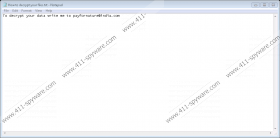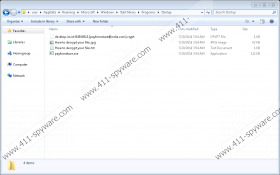Payfornature Ransomware Removal Guide
If it ever happens that Payfornature Ransomware enters your computer, you will immediately notice that something has changed because you could no longer access any of your personal files, and you will see that their filename extensions have been changed. Payfornature Ransomware, exactly like other ransomware infections, locks files it finds on the computer because its main goal is to steal money from users. Then, it puts the ransomware note on Desktop and creates files telling users what to do. Specialists at 411-spyware.com have noticed that the email @india.com, which you will see in the ransom note, is used by other ransomware infections that were popular on the web some time ago, e.g. JohnyCryptor Ransomware, too so it is very likely that the same group of cyber criminals has launched several different ransomware infections to extort money from users. As Payfornature Ransomware shares similarities with JohnyCryptor Ransomware and Redshitline Ransomware, it means that it is not easy to remove it either. Needless to say, it is a challenge to unlock files it encrypts as well.
It has been found that Payfornature Ransomware will encrypt all personal files it manages to find (they will have the new filename extension .id-B4524523.{payfornature@india.com}.crypt). Also, it will lock files that have the .exe extension, which will make many of your programs inoperable. Fortunately, it will not touch files in the %WINDIR% directory that contains the main files that belong to the Windows OS, so your operating system will not be ruined. Specialists say that Payfornature Ransomware should not encrypt files that are signed by Microsoft as well, which means that you could access Internet Explorer, Outlook, and other programs that belong to the Microsoft Corporation even though the ransomware is on board. This is good news because it means that it will not be very hard for you to remove Payfornature Ransomware.
Once the ransomware infection finishes encrypting files stored on the computer, it will then set a small image (size 500x369) with the ransom note as the Desktop background. In other words, it will replace your Wallpaper. Also, you will find the new file How to decrypt your files.txt on Desktop. The ransom note put on Desktop contains the following text: “Your files was encrypted. To decrypt write to payfornature@india.com”, whereas the .txt file only tells users that they need to write an email if they wish to get their files back: “To decrypt your data write me to payfornature@india.com”. Payfornature Ransomware uses a strong encryption algorithm to lock files, so it will not be easy to unlock them without the private key; however, we do not recommend paying money for cyber criminals either because there is a possibility that you will not even receive the key after making a payment. Yes, we know that you will be asked to pay a ransom if you contact cyber criminals by the provided email, so you should not even bother writing it if you are sure that you are not going to support cyber crooks.
Payfornature Ransomware not only encrypts files immediately when it enters computers. It has also been noticed that it creates two executable files in %WINDIR%\SysWOW64 and %APPDATA%\Microsoft\Windows\Start Menu\Programs\Startup. As the main file of the ransomware is placed in the Startup directory, it means that the threat will launch again after, for example, the system restart and then will encrypt new files it finds. Two other files How to decrypt your files.jpg and How to decrypt your files.txt will be put in Startup as well, which means that they will be opened for a user automatically as well. If you want these files to disappear, you need to remove Payfornature Ransomware. Unfortunately, your files will not be unlocked if you do that but, at least, you will be sure that your new files are safe.
Below are put instructions that will help you to manually remove Payfornature Ransomware from the system. If you do not like the manual method, you can use an automatic malware remover too. Once you are done with this ransomware, you should try to restore your files. This is a very easy process if you have copies of your important files. If not, we suggest that you do not delete those encrypted files and wait for the free decryptor to be released. In some cases, users do not need to wait long.
How to remove Payfornature Ransomware
- Launch the Windows Explorer (press Win+E).
- Enter %WINDIR\SysWOW64 in the URL bar.
- Tap Enter.
- Locate the .exe file whose name is random (you need to delete the same file which can be found in %APPDATA%\Microsoft\Windows\Start Menu\Programs\Startup).
- Go to %APPDATA%\Microsoft\Windows\Start Menu\Programs\Startup.
- Remove three files one by one:
- .exe file with the random name
- How to decrypt your files.jpg
- How to decrypt your files.txt
You should scan your computer with the SpyHunter scanner right after the manual removal of the ransomware infection to find out whether or not other infections are hiding on the system.
Payfornature Ransomware Screenshots: