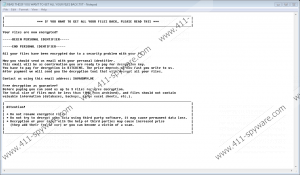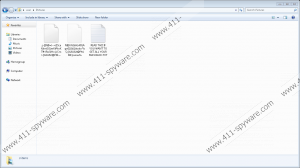Omerta Ransomware Removal Guide
You must not let Omerta Ransomware into your Windows operating system. If you do, game’s over. Prevention is key when it comes to any kind of malware, but you need to be most proactive about threats that can do irreversible damage, and ransomware does exactly that. This malicious infection can successfully encrypt files without a chance for you to restore them yourself. That is because the encryption algorithm that this malware uses is complex, and decoding it is either extremely difficult or impossible. So far, no one has offered a free tool that could decrypt files hijacked by this malicious infection. So, how do you keep this malware away? It is most important to install legitimate anti-malware software, stay away from spam emails, and back up your personal files. We talk more about this further in the report. If the threat got in already, without a doubt, you must remove it, and we discuss deleting Omerta Ransomware from Windows as well.
One of the tips mentioned above is to stay away from spam emails. Do you know the reason this is important for you to do? That is because spam emails can be used to spread malware, including Omerta Ransomware as well. Schemers and cyber criminals know how to catch your attention, and they can feed you all kinds of lies just to trick you into disclosing private information, interacting with specific content or – as we see in this example – downloading malware. Note that other methods could be used as well, and so you should not assume that your operating system will remain malware-free as long as you are careful about emails. You also need to be careful about downloads, ads, pop-ups, external links, and malware-downloading infections. If Omerta Ransomware is executed successfully, your personal files are encrypted very quickly and very silently. After the process, the names of the original files are changed, and, for example, the name could be switched to a combination of 40 random characters. At the end of all of these files, you should find the “.[XAVAX@PM.ME].omerta” extension. This extension will not be removed, and the file will not be restored if you delete the ransomware.
After the encryption, Omerta Ransomware drops two files. The first one is a .bmp file with a random name, and it is created in %USERPROFILE%. The infection automatically replaces the wallpaper of the Desktop to display this image. It reads: “Please contact us by email XAVAX@PM.ME.” The second file is called “READ THIS IF YOU WANT TO GET ALL YOUR FILES BACK.TXT,” and its copies should be scattered everywhere. This file displays a message that is longer, but the gist of it is that you need to send a special code to the same address and wait for further instructions. If you want to, you can also send three encrypted files along with the code so that the creator of Omerta Ransomware could prove their ability to decrypt files. Without a doubt, when cyber criminals respond to the message, they instruct to purchase a certain amount of crypto-currency and send it to criminals. Even if the ransom is small, we do not advise paying it because you are most likely to get scammed. Instead, focus on the removal.
Are your personal files backed up? Backing up files is very important. For example, if you use cloud storage, you can access files from any device, but convenience is not all you need to think about. By backing up files, you create copies that are outside of the computer, which means that if the original files are corrupted or lost, you still have copies. If you do not have backups, Omerta Ransomware can be extremely detrimental. In any case, you need to delete the components of this malware. We advise implementing anti-malware software because of the protection it can provide you with, but if you decide to remove Omerta Ransomware manually, do NOT forget to scan your operating system to make sure that leftovers do not exist. The executable of this malware should erase itself, but you want to double-check before you go back to your day-to-day activities.
How to delete Omerta Ransomware
- Launch Explorer (tap Win+E keys).
- Enter %USERPROFILE% into the field at the top.
- Right-click and Delete the [unique name].bmp file.
- Find and Delete the ransom note file, READ THIS IF YOU WANT TO GET ALL YOUR FILES BACK.TXT (you must erase all copies of this file).
- Launch RUN (tap Win+R keys).
- Type regedit.exe and click OK to access Registry Editor.
- Go to HKCU\Software\Microsoft\Windows\CurrentVersion\Run.
- Right-click and Delete the [unique name] value that represents the ransom note file.
- Use a legitimate malware scanner to check if all leftovers of this threat were eliminated successfully.
Omerta Ransomware Screenshots: