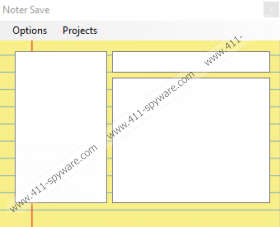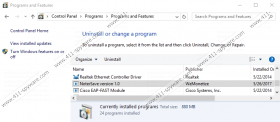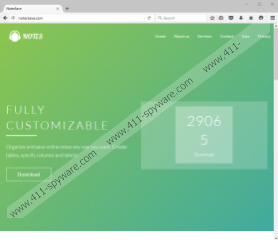NoterSave Removal Guide
NoterSave is identified as a potentially unwanted program not because its services are bogus or harmful, but because it has been found to come bundled with adware. The official installer represented at notersave.com is blocked by most popular browsers, and that is the first indicator that this program is not reliable. Luckily, this installer does not even work right now, and so you cannot install the PUP even if you force it. Regardless, the suspicious application can be spread by third-party distributors who might earn money, as well as attract more users by attaching it along with other pieces of software. Was the app introduced to you as the main attraction, or was it presented to you as an additional offer? In any case, you should not have installed it. The good news is that you can delete NoterSave all by yourself.
You always take a risk when using third-party installers. If you want to install a program, always use its original source; otherwise, you might be subjecting yourself to bundled installers and scams. Even though the official installer of NoterSave appears to be disabled, it is unlikely that many users employed it anyway. Since this program does not offer highly interesting or exclusive services, it is most likely to be represented via file-sharing sites that might promote software bundles. If you suspect that the PUP might have been downloaded along with adware, hijackers, and other potentially unwanted programs that require removal, we suggest scanning your operating system immediately. In the worst case scenario, you will find highly aggressive threats, but if they exist, you want to know about that sooner rather than later. Obviously, if extremely malicious infections are discovered, you need to focus on deleting them first.
As we have already mentioned, NoterSave is not a malicious infection. In fact, all it can do is display an empty window where you can put down your notes. There are tons of applications and mobile apps that do the same thing. Fortunately, not all of them download adware (advertising-supported software). According to our research, adware elements (.EXE and .CONFIG) files are placed in a unique folder with a random name, and it is either located under %PROGRAMFILES% or %APPDATA%. These malicious components can be used to transfer data, connect to adware servers, and display advertisements. Whether you encounter pop-ups, banners, or interstitial ads, you have to think twice before you interact with them because that could lead to serious security problems. In fact, if you are not careful, you could jeopardize your own virtual security, and we are sure you want to avoid that.
Interacting with random advertisements is dangerous because they can hide drive-by download attacks, route to websites that host malware, or simply trick you into disclosing personal information. Surveys and prize giveaways are often employed to record users’ email addresses and full names, which can be used to approach them with personalized scams. As you might have heard already, ransomware infections are often spread via misleading spam emails that appear to be addressed to you. Malicious scams could be conducted using this information as well. A single click on an interesting-looking ad could bring trouble if an intrusive tracking cookie gets placed to record personal information. All in all, interacting with ads is not as harmless as you might think, which is why you should refrain from doing that.
You have to take control of your operating system, and you have to make sure that it is malware-free and safe to use. If you need help, utilizing trustworthy and up-to-date anti-malware software is the best move. You should not hesitate to install this software because there are tons of highly malicious infections that can slither into your operating system using the most inconspicuous security backdoors. Also, it can erase existing infections, which means that it can automatically remove NoterSave and all other potentially active infections. Of course, you can also delete the PUP and the adware components installed along with it manually, but do not forget about other potentially active threats that might also require elimination.
How to delete NoterSave
- Tap Win+R to launch RUN and then enter regedit.exe.
- Go to HKEY_LOCAL_MACHINE\SOFTWARE\WOW6432Node\Microsoft\Windows\CurrentVersion\Uninstall\.
- Right-click the key called NoterSave_is1 and choose Delete.
- Go to HKEY_CURRENT_USER\SOFTWARE\Microsoft\Windows\CurrentVersion\Run.
- Right-click the {random name} value representing the PUP and choose Delete.
- Tap Win+E to launch Explorer and then enter %PROGRAMFILES% (depending on the version of your Windows system, you might need to enter %PROGRAMFILES(x86)%) into the bar at the top.
- Right-click the folder named NoterSave and choose Delete.
- Enter %PROGRAMFILES% into the bar at the top.
- Look for a {random name} folder representing adware components, right-click it, and choose Delete.
- Enter %APPDATA% into the bar at the top and repeat step 9.
NoterSave Screenshots: