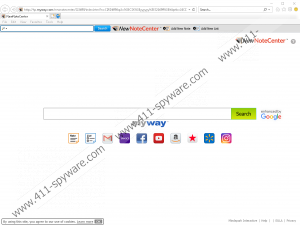NewNoteCenter Toolbar Removal Guide
NewNoteCenter Toolbar is meant to help you create notes and to-do lists, as well as print them directly from your web browser. While this service might seem to be quite useful, our researchers classify it as a potentially unwanted program (PUP), primarily because it exposes users to a tremendously mysterious and unpredictable search tool. Unfortunately, the two cannot be separated from one another, and while you can ignore the search tool represented via the New Tab or the homepage, you cannot prevent the PUP from spying on your, modifying your browsing history, and even changing the content you see online. These are the things you will be dealing with if you do not delete NewNoteCenter Toolbar from your web browser right away. If you have already decided that you want to remove this PUP, the guide below will be of great help. And if you are confused about the entire thing, please continue reading.
Newnotecenter.com/index.jhtml was set up by the developer of NewNoteCenter Toolbar, Mindspark Interactive Network Inc., to provide users with an installer. This installer is not malicious, and third-party programs are not bundled within it. Nonetheless, it is quite suspicious because users are forced to check the box in agreement of homepage and New Tab changes before they can proceed. The homepage is not modified on Google Chrome only, but that is because the add-on compatible with this browser has a unique installer at chrome.google.com/webstore/detail/newnotecenter/ecebhecolaimpgllicegjomhpdcbfegi. You are likely to face the same modifications even if you install NewNoteCenter Toolbar using a third-party installer that you might encounter via a misleading pop-up or an unreliable file-sharing source. Is this your scenario? If it is, it is important that you scan your operating system. If you are lucky, the only threat you will be warned about will be the PUP. If you are not lucky, you could be introduced to other unreliable and removal-deserving pieces of software.
Whether you install NewNoteCenter Toolbar or any other toolbar created by Mindspark Interactive Network Inc. (e.g., AtoZManuals Toolbar or AnytimeAstrology Toolbar), you are introduced to the MyWay search tool. If the toolbar takes over the homepage, it is changed to hp.myway.com. The search tool operates via search.myway.com. Although the engine uses modified Google search engine results, it should not be equated to Google Search. The results shown to you are likely to include sponsored content, including advertisements, surveys, shopping deals, and so on. By interacting with them, you could lead yourself to unreliable sites potentially linked to scams and malware developers. On top of that, third-party tracking cookies could be placed to record information about your activity. As the Chrome app store installer informs, the content you see on different websites can be changed, and the information collected about you could be used to place the content you are more likely to interact with. That is exactly how personally-targeted ads could be shown via MyWay Search as well.
If you remove NewNoteCenter Toolbar from your browser – and you need to uninstall an app if it is represented via Internet Explorer – the unwanted search tool will be gone. The homepage will be restored as well. If you do not get the result you want by following the instructions below, you might have to use legitimate anti-malware software. Besides automatically deleting NewNoteCenter Toolbar, this software will also get rid of the infections that might be hiding behind the potentially unwanted program. The best part is that it will continue guarding your operating system against malicious threats so that you would not put your virtual security at risk and have to worry about malware removal again. The PUP is pretty straightforward, and its elimination should not cause issues as well, but if you have questions for our research team, do not hesitate to start a conversation below.
How to delete NewNoteCenter Toolbar
Mozilla Firefox:
- Open the browser and tap keys Ctrl+Shift+A.
- In the Add-ons Manager move to Extensions.
- Click the Remove button next to the unwanted add-on.
Google Chrome:
- Open the browser and tap keys Alt+F.
- Select More tools and then Extensions.
- Click the trash button next to the unwanted add-on and select Remove.
Internet Explorer:
To get rid of the NewNoteCenter Toolbar, you need to uninstall the application via Control Panel.
How to uninstall applications via Control Panel
Windows 10/Windows 8/Windows 7/Windows Vista:
- Launch RUN by tapping keys Win+R together.
- Enter Control Panel into the dialog field and click OK.
- Go to the Uninstall a program menu and then Uninstall the unwanted application.
Windows XP:
- Navigate to the Taskbar and click the Start menu icon.
- Open the Control Panel menu and then go to Add or Remove Programs.
- Select and Remove the unwanted application.
NewNoteCenter Toolbar Screenshots: