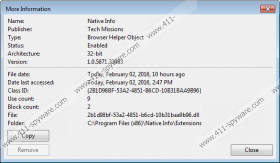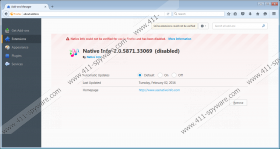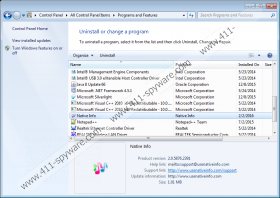Native Info Removal Guide
Native Info does not sound like a program related to advertising, but it is recognized as an adware application. While you surf the Internet, it will gather information about your browsing and shopping habits. Naturally, all this knowledge will be used to provide you with targeted ads, shopping offers and pop-ups. We strongly advise against opening them, because these ads can redirect you to potentially harmful websites. Some users consider such information gathering as a violation of their privacy, and if you are one of them you should definitely delete Native Info from your computer. Our researchers have tested this adware, and we will share with you what we have learned about it. Also, you will find our recommended steps for the application’s removal below the article.
Apparently, this adware was brought to us by Tech Missions, a software developer from California, United States. Tech Missions could be described as a developer of potentially unwanted programs, and that does not sound like a company you could trust. Also, Native Info has many clone programs like Blazer Deals, Gravity Space, Jungle Net, etc. Currently, the application is suited for the Internet Explorer and Mozilla Firefox, so Google Chrome is safe from it for now. It will generate and show you pop-ups, ads, etc. using the extension that it has added to the mentioned browsers. By doing so, it can use Tracking Cookies, DOMStorage, etc. to collect information that could be your search keywords, visited e-shops, considered or bought goods and so on. As it states in this application’s Privacy Policy, they can collect such information and later use it or sell it for marketing purposes. The only way to stop these processes is to stop using this program.
Ads can show you products or services that you are interested in. For example, if you were looking for a watch, Native Info would display you shopping offers of watches and probably for a better price. You might find the offer tempting, but it is better not to rush and just to ignore it. Maybe you have bought many things online, and it seems harmless, but let us inform you that Native Info ads come from third party websites that can be unreliable. Some of these ads might offer you fake products as all the information including its photos could be taken from anywhere. Therefore, we advise not to waste your money and, more importantly, protect sensitive information about your bank account. Also, you should know that if you visit these unreliable web pages, your computer might catch more harmful threats such as Trojans, worms, viruses and other.
It is impossible to download this adware through the official website. Therefore, we can only assume that it spreads with bundled software. Probably, you have installed some new program on your computer and as a result, you got Native Info too. Most of the users infect their computers while downloading freeware, so you must be very careful and attentive while downloading and installing programs.
The program itself does not seem legitimate or useful, but it looks rather dangerous. It seems like the best way to avoid the annoying ads and possible threats is to remove Native Info from your system. We can assure you that it is very easy, and you do not need much computer knowledge for it. Just follow our prepared removal steps below, and if you need any help do not hesitate to contact us by writing a comment here, or you can find us via social media.
Delete Native Info via Control Panel
Windows 10 and Windows 8
- Press Win+R to launch the RUN.
- Type Control Panel and click OK.
- Select Uninstall a program.
- Pick the adware and click Uninstall.
Windows 7 and Windows Vista
- Open Start menu and select Control Panel.
- Click on Uninstall a program.
- Find the unwanted program and select Uninstall.
Windows XP
- Open Start and click on Control Panel.
- Choose Add or Remove Programs.
- Locate the application and press Uninstall.
Erase Native Info from browsers
Internet Explorer
- Click on the settings icon on the top-right corner.
- Choose Manage add-ons and pick Toolbars and extensions.
- Find the adware and delete it.
Mozilla Firefox
- Press CTRL+SHIFT+A.
- Select Extensions.
- Pick the program and click Remove.
Native Info Screenshots: