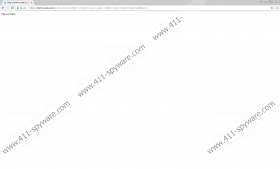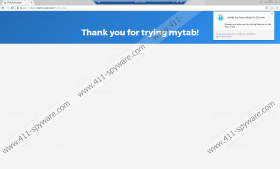Mytab.club Removal Guide
Mytab.club falls under the category of browser hijackers, so the reliability of the tool is highly doubtful. One of the reasons this application is believed to be untrustworthy is the third-party advertisements that could be placed among the search results. Our researchers say it is unknown where such ads may come from since there is no End User License Agreement and no Privacy Policy document that could give us more information about the software’s working manner or its third-party partners. It was also noticed that the search engine might hijack the user’s browser by changing default homepage with Mytab.club. If the application managed to alter your browser settings, but you wish to restore them, we encourage you to use the deletion steps placed below the text and get rid of this threat.
The browser hijacker could reach users through various channels, such as bundled software installers downloaded from unreliable file-sharing sites, untrustworthy pop-up ads shown by other similar threats (e.g. adware, potentially unwanted programs, and so on), etc. If it can settle in, the browser hijacker may change specific browser settings or modify particular files to become the user’s default homepage, which means the affected browser should start loading the search engine every time you launch it.
Mytab.club might not only ask for permission to access your location but also suggest you install a suspicious browser add-on with a very similar name. As we said in the beginning, the website does not offer End User License Agreement or Privacy Policy documents. Moreover, the Learn more link provided below the “Add mytab to Chrome” button does not lead anywhere as it does not seem to be working at all. Our researchers say such behavior is not usual for legitimate web pages. Therefore, the lack of more details about the application suggests it cannot be trusted.
What’s more, our researchers discovered Mytab.club could be showing modified Yahoo search results. The problem with such content is that some of the ads might originate from malicious or scam web pages. In other words, if you click on these ads you may accidentally infect your system with malware or reveal your sensitive data to cyber criminals who could seek to trick you into participating in fake surveys and lotteries, purchasing fake products or services, and so on. This content might not necessarily appear while surfing with this search engine, but there is a possibility you could come across it. For this reason, we advise you not to waste any time with Mytab.club and set a more trustworthy web page to be your homepage.
Those who do not want to see the browser hijacker loaded on their browser ever again should either follow the recommended deletion steps placed just below this text or employ a reputable antimalware tool that could detect the threat and help you eliminate Mytab.club automatically. It seems to us the second option is more beneficial to the system because along with the browser hijacker you could locate and remove other possible threats too. Plus, the tool would strengthen the system and make it less vulnerable to possibly malicious applications.
Erase Mytab.club
Internet Explorer
- Tap Windows key+R.
- Type Regedit and press Enter.
- Search for a specific value name called Start Page in the following path:
HKEY_CURRENT_USER\Software\Microsoft\Internet Explorer\Main - Right-click Start Page and choose Modify.
- Instead of http://www.mytab.club insert a reliable link and press OK.
- Close the Registry Editor.
Mozilla Firefox
- Click Windows key+E.
- Find a particular file called prefs.js in the listed directory:
C:\Users\user\AppData\Roaming\Mozilla\Firefox\Profiles\{Unique Mozilla user ID} - Right-click prefs.js and open it with Notepad.
- Locate the line containing the hijacker’s link: user_pref(“browser.startup.homepage”, “http://www.mytab.club”).
- Instead of http://www.mytab.club insert a like you would prefer.
- Press Ctrl+S and close the prefs.js file.
Google Chrome
- Press Windows key+E.
- Look for data called Preferences, Secure Preferences, and Web Data in the listed path:
C:\Users\{username}\AppData\Local\Google\Chrome\User Data\Default - Right-click the mentioned files one by one and select Delete.
- Exit the Explorer.
Mytab.club Screenshots: