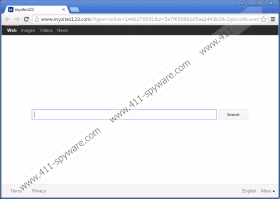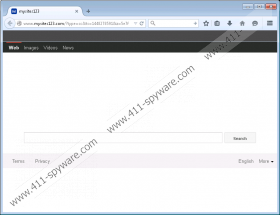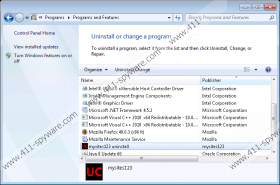Mysites123.com Removal Guide
Mysites123.com is a search engine that we have found identical to luckysearches.com among others, and we must tell you right away that finding this tool in your browsers is really bad news. First, for this application to turn up on your computer your operating system must have been infiltrated and infected with a browser hijacker. Second, if this hijacker managed to sneak onto your system and make changes to your browsers without your permission, chances are that there are several more malware infections on-board already. You should not try to use this search engine since we have found it totally unreliable. But there are several ways the presence of this application may harm your operating system. Therefore, we find it important for you to understand more about this infection and its potential companions, and how you can protect your PC against them. Before we go into details, we can tell you that you should remove Mysites123.com right now if you want to safeguard your computer.
We have noticed that this search engine is completely useless because it does not even display its own search results. As a matter of fact, when you enter a query and hit Enter, you will be redirected to a Yahoo! search results page. However, do not be misled by the otherwise reputable Yahoo.com search provider. In this case, it is used – or rather, misused – as a third-party service, which means that Mysites123.com may be able to manipulate the search results. That is rather suspicious behavior that you should not tolerate for one second. Since this application can collect information about you, including your search queries, it is possible for it to show you targeted links and ads among the search results. But the problem is that you will not be able to tell which ones you can trust or which ones simply promote third-party websites to generate web traffic. Therefore, we advise you to delete Mysites123.com from your system as soon as possible.
This application also installs a few unwanted extensions in your browsers, such as QuickStart and SupTab, which control your new tab pages and, once again, can expose you to unreliable third-party web content. All in all, we urge you not to use any of the services this search engine provide you because, before long, your computer may be swarming with malware infections, and you might end up with no choice but to reinstall your Windows operating system.
This is a rather intrusive search engine as not only does it alter your browser settings, but it also modifies the desktop shortcuts of your browsers, namely, the “famous” Target lines. This means that even if you changed your browser settings back to default, once you restart your browser, the Target line would overwrite them again. The only way for you to get rid of this annoying search engine is to uninstall the application via Control Panel because that will take care of the Target lines. However, you will still need to reset your browsers if you want to make sure that all the unwanted extensions and setting changes are back to normal. Please use our instructions we have included if you need help with these steps.
Also, you need to know that the most likely way for this search engine to show up on your machine is that it came in a freeware bundle. If that package contained other malware programs as well, there is a good chance that they have already been activated and by now you are also annoyed by third-party advertisements and the like while you want to surf the web. Therefore, we advise you to install a decent antimalware tool in order to eliminate all the threats from your PC and protect it from similar attacks.
Remove Mysites123.com from Windows
Windows XP
- Click Start and go to Control Panel.
- Select Add or Remove Programs.
- Click on the application and press Remove.
Windows Vista/Windows 7
- Access the Start menu and click Control Panel.
- Select Uninstall a program.
- Click on the application and press Uninstall.
Windows 8/Windows 8.1/Windows 10
- Tap Win+X and open Programs and Features.
- Click on the application and press Uninstall.
Reset your browsers
Google Chrome
- Tap Alt+F and go to Settings.
- Click Show advanced settings.
- Scroll down to the bottom and click Reset settings.
- In the confirmation pop-up window, press Reset.
Internet Explorer
- Access the Tools menu and choose Internet Options.
- Click the Advanced tab and click Reset.
- Tick the Delete personal settings checkbox.
- Click Reset and then click Close.
Mozilla Firefox
- Access the Help menu and select Troubleshooting Information.
- Click Reset Firefox in the top right corner.
- Click Reset Firefox in the pop-up window and press Finish.
Mysites123.com Screenshots: