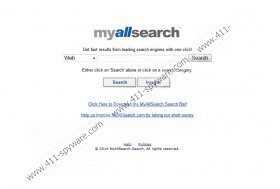Myallsearch.com Removal Guide
It would be wrong to classify Myallsearch.com as a browser hijacker because it is unlikely to attack your browsers without any warning. However, treating it as a harmless search tool is not a path you should take either. This strange search tool does not have an official download page, and it usually comes bundled with third-party software. If malware is attached to this search tool – and it all depends on the installer – you have to think whether or not it is reliable. Sure, malicious installers can bundle extremely dangerous threats along with legitimate and reliable software, but who’s to say that the search tool itself is not one of these dangerous threats. Of course, we have already established that it is not considered a hijacker, but we do not identify as a reliable, useful, and harmless search tool either. In fact, there are a few important reasons to delete Myallsearch.com from your web browsers.
Did you know what Myallsearch.com is identical to Mywebsearch.com? Although it is unknown if these search tools were created by the same company, it is obvious that they mirror one another. Needless to say, authentic and reliable search tools are always original, and they do not mimic other search providers. This is the first sign that maybe Myallsearch.com is not as great as you might have been made to believe at first. It should become obvious that this search tool is not beneficial the moment you try to browse the web using it. If you use the “Web” mode to look up information, you will be introduced to a search engine that has the “powered by Google” tag attached to it. According to our researchers, the custom Google search engine is used to represent Web search results. If you try looking up Images or Videos, you will be shown engines representing AOL and Bing search providers, respectively. Obviously, there is no point in using a search tool that redirects to third-party search providers, even if they are authentic. Our research team believes that this is the most important reason to remove the search tool.
It was found that the suspicious Myallsearch.com belongs to the Conduit/Trovi family. In fact, in the past, the Privacy Policy and Terms of Use statements available via the home page of this search tool redirected to the EULA (End User License Agreement) of Trovi.com. Since then, this error was fixed, but this is the best proof that Trovi is associated with the search tool. Well, what’s the reason to be so secretive? Are they trying to hide something or mislead you? It is still unclear what the reason behind this might be, but this is disconcerting. Have you checked the legal statements supporting Myallsearch.com? It is always important to check these statements to learn more about the software you are installing. For example, by reviewing the information at myallsearch.com/privacy.php, we now know that third-party partners might place their own tracking cookies to spy on you. That could be dangerous if the cookies were malicious and were capable of tracking personal data. That is something you can learn by analyzing every single cookie separately. If you do not want to deal with that, remove the search tool ASAP.
We recommend resetting your browsers to get rid of Myallsearch.com along with the cookies that might have been installed. Although this will eliminate all cookies on your browser, this is a safe move. If you want to target only malicious cookies, we suggest installing a reliable malware scanner to help you identify them. You can also turn to automated malware removal software. In fact, we strongly advise using it for the elimination of existing threats, especially if a software bundle was executed, and a bunch of suspicious programs are floating around. The guide below shows how to reset IE, Chrome, and Firefox browsers. Since you cannot reset Edge, you might have to perform more steps than the users of other browsers. Luckily, the operation is not complicated.
How to delete Myallsearch.com
Internet Explorer:
- Launch IE, tap Alt+T, and choose Internet options.
- Click the Advanced tab on the right.
- Now click the Reset button.
- Select Delete personal settings and click Reset again.
Google Chrome:
- Launch Chrome, tap Alt+F, and choose Settings.
- At the bottom, click Show advanced settings.
- Move down and click Reset settings.
- Click the Reset button.
Mozilla Firefox:
- Launch Firefox and tap Alt+H keys.
- Select Troubleshooting Information.
- Click the Refresh Firefox button on your right.
- Click Refresh Firefox again.
Microsoft Edge:
- Launch Edge and tap Alt+X to open the Settings menu.
- Go to Open with and choose A specific page or set of pages.
- Click Custom and enter the URL of the desired startup page.
- Scroll down and click View advanced settings.
- Go to Search in the address bar with.
- Replace the undesirable search provider.
- Tap Ctrl+Shift+Delete to open the Clear browsing data menu.
- Select the data you want to erase (e.g., cookies) and click Clear.
Myallsearch.com Screenshots:
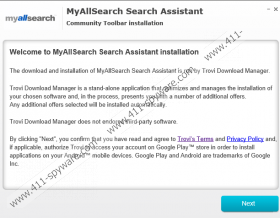
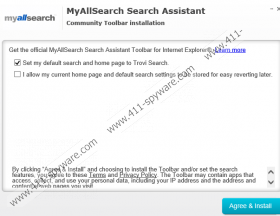
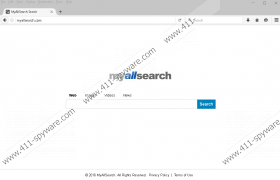
MyAllSearch.com Removal Guide
MyAllSearch is a suspicious search provider which you can find at myallsearch.com. The application promises you fast search results from leading search engines. This means that the search results provided by the tool actually represent other search providers. For example, if you choose to browse Web results, you will be offered to check the results of Bing, Yahoo, Google, WebCrawler, Blekko, DuckDuckGo, MetaSearch, and similar tools. The same goes with the search results of Images, Videos, Downloads, Blogs and Torrents. Even though the search provider is not considered to be dangerous, it presents a suspicious toolbar which you are offered to install onto Google Chrome, Internet Explorer, Mozilla Firefox and Safari browsers. Continue reading to learn if you should delete MyAllSearch.com toolbar.
If you have downloaded the toolbar from myallsearch.com/mysearchbar, it is possible that the home page and the default search provider of the active browsers have been modified as well. Even though the plugin is published by ClientConnect LTD, there is no doubt that it has been created on the Conduit platform. Hyves Toolbar, ChatVibes Toolbar and ConnectSo Toolbar are a few of the Conduit applications which offer home page and search provider modifications as well. If during the installation of MyAllSearch.com toolbar you have checked the boxes indicating that you accept the installation of Trovi search, it is possible that now the removal of the plugin is not your only worry. There is no doubt that you could employ much more beneficial search tools. We also recommend that you remove MyAllSearch toolbar because it does not provide beneficial services either. Of course, you can use the toolbar if you want easy-access links to myallsearch.com, PlayVids, Value Apps, and similar questionable online services.
Even though it is unlikely for MyAllSearch.com software to enter the PC without your authorization, you certainly should delete it if this is the case. You can remove MyAllSearch if you have installed the toolbar onto the browsers yourself as well. Even though the plugin and the search provider are not considered to be malicious, most computer users do not find them to be all that useful either. You can follow the manual removal guides below to delete the undesirable toolbar and the search tools from the popular browsers. Post a comment below if any of the removal steps are unclear to you. We also recommend installing authentic security software to keep the system guarded against more intrusive and dangerous programs.
Delete MyAllSearch toolbar
Delete from Windows 8:
- Tap the Windows key on the keyboard to access the Metro UI menu.
- Right-click on the background, select All apps and open the Control Panel.
- Move to Uninstall a program and right-click the undesirable application. Select Uninstall.
Delete from Windows Vista/Windows 7:
- Open the Start menu (click the button on the Task Bar) and click Control Panel.
- Click Uninstall a program to find the applications installed on the PC.
- Right-click the application you wish to remove and then select Uninstall.
Delete from Windows XP:
- Navigate to the left of the Task Bar and click Start to open a menu.
- Select Control Panel and then Add or Remove Programs.
- Find the unwanted program, click it and select Remove.
Remove MyAllSearch.com search tools and plugins
Remove from Google Chrome:
- Open Chrome, simultaneously tap Alt+F and select Settings.
- Move to On Startup, mark Open a specific page or set of pages and click Set pages.
- Overwrite/delete the undesirable URL and click OK.
- Under Appearance mark Show Home button and click Change.
- Repeat step 3 to get rid of the undesirable search option.
- Navigate to the Search section and click Manage search engines.
- Select or add a new search provider and click Make default.
- Now click X on the URL of the undesirable option and click Done.
- Tap Alt+F again, but now move to Tools and click Extensions.
- Click the trash icon and select Remove to get rid of the plugin.
Remove from Internet Explorer:
- Open IE, simultaneously tap Alt+T and select Manage Add-ons.
- Move to the menu on the left and click Toolbars and Extensions.
- Find the undesirable plugin, click it and select Disable.
- Move to the same menu on the left and click Search Providers.
- Choose a new and Remove the unwanted provider. Click Close.
- Tap Alt+T (Tools menu) again and select Internet Options.
- Click the General tab, change/delete the Home Page and click OK.
Remove from Mozilla Firefox:
- Open Firefox, simultaneously tap Alt+T and select Options.
- Click the General tab, change/delete the Home Page and click OK.
- Navigate to the Firefox search box on the top-right corner.
- Now click the search provider icon to open a drop-down menu
- Select Manage Search Engines to find the list of search tools.
- Remove the undesirable search provider and then click OK.
- Simultaneously tap Ctrl+Shift+A (Ads-ons Manager).
- Click Extensions and Remove the undesirable plugin. Click OK.
MyAllSearch.com Screenshots: