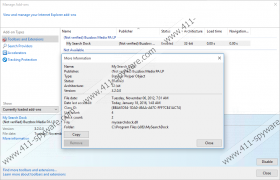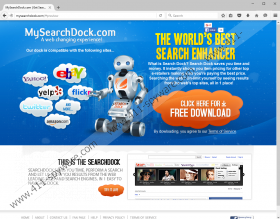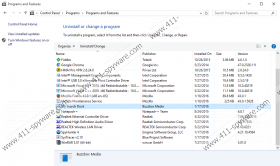My Search Dock Removal Guide
My Search Dock is a devious piece of software, to put it mildly, and every single Internet user should avoid it at all times. Make sure to bypass this program even if you come across statements claiming that you should use it in order to improve your online searches in various ways. In most cases such statments are made just to trick a naive Internet user into obtaining a program without realizing what it really is. After conducting a thorough analysis of this application, our research team has classified it as adware that should be removed from your computer if it is ever found running on it. This is important since instead of improving your online activities, it will only do the opposite of that; this adware will cause tons of disruptions while you are surfing the web. In addition to that, it could even be the reason your computer might get infected with other dubious software. Do not take any chances by running My Search Dock on your computer and conduct its complete removal by using a reliable removal guide that we present below. Read the rest of this report to find out why it is imperative to terminate this adware once and for all.
Once My Search Dock successfully enters your operating system, you will start seeing a rather large number of various third-party ads, pop-ups, and coupons, which will drive you mad for as long as this application is fully active on your computer. Such web content is presented to you because the ad-supported program in question installs its dubious extensions to web browsers such as Internet Explorer and Mozilla Firefox. These extensions are the reason this unwanted application is in constant connections with adware servers, which are notorious for being the primary source of invasive third-party web content. On top of such annoying and frustrating functionality, this adware can trigger a change within the default settings of your web browser. My Search Dock will change your homepage without any authorization, which is bothersome to say the least. Such a seemingly irrelevant change will modify your overall online experience in a fundamental way, and it will not be for the good. Unfortunately, your every single web browsing session will start on a new questionable third-party website that has been set as your default homepage by this invasive program whether you like it or not. It is important to delete My Search Dock since it is the only way that you can regain the default settings of your web browser once and for all. If you fail to do so, you will continue be bothered by this adware application’s intrusive functionality.
Even though it might seem that My Search Dock is only annoying, you must know that there is something more to this adware than you might think at first. Malware experts working at our internal labs have come across a dubious feature that this adware might exhibit. It has been noticed that at times it could provide you with ads or coupons hosting redirect links, which could prove to be malicious. It happens to be so because there is a possibility of being redirected to suspicious and even potentially dangerous websites. Clicking on an ad like that could result in a redirection to websites crafted by cyber crooks. For example, you could end up on sites implemented with something known as an arbitrary code execution exploit which means that just entering such a site could be more than enough to infect your PC with some unknown malware. In other cases, you could be redirected to fake online shops, which are created by cyber criminals to steal your credit card data. Landing on any of such sites could have devastating outcomes, to say the least. This is the main reason we highly advise you to delete My Search Dock as soon as it is found active on your computer.
Getting rid of My Search Dock is paramount not only because it will restore your web browser’s default settings but also because it will restore the virtual security of your operating system. Follow the instructions that we present below in order delete it fully. Once you have carried out the manual removal procedure, you should immediately check your operating system for potential leftover just to be on the safe side. This is critical since just a few files or registry entries associated with My Search Dock could be enough for this adware to restore itself in a silent manner.
How to delete My Search Dock from your computer
Mozilla Firefox
- Open your web browser.
- Click the Menu button.
- Select Add-ons and click Extensions.
- Click the Remove button next to the My Search Dock extension to remove it.
Internet Explorer
- Launch your web browser.
- Click the Menu button.
- Select Manage add-ons.
- Click Toolbars and Extensions.
- Select My Search Dock and click the Remove button.
My Search Dock Screenshots: