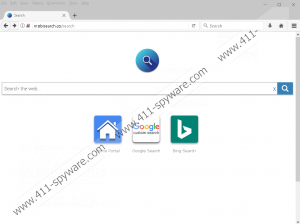Mobisearch.co Removal Guide
Have you chosen to let Mobisearch.co in yourself? If you have, how did that happen? Was it introduced to you on its own, or was it accompanying something else? According to our researchers, this search engine could be compatible with browsers installed on a PC, but it is designed for browsers on mobile devices. If the search tool is installed on your PC, the chances are that other programs or unwanted extensions were installed along with it. If it shows up via your mobile device, the chances are that you have downloaded an unreliable app. Of course, there is also a possibility that nothing is installed, or the search tool acts as a browser hijacker that modifies browser’s settings. Maybe you are redirected to it because of a different browser hijacker. As you can see, there are many different scenarios, and that is because this search tool is highly mysterious. Is that a reason to delete Mobisearch.co? It might be, but you should read the report to learn more about it.
The first thing we did when we initiated the analysis of Mobisearch.co was checking the Privacy Policy. This statement indicates that the suspicious search engine can be used as an advertising tool. It uses the information collected by unknown parties, and it used data-trackers itself to learn more about you and your activity. Both personally and non-personally identifiable information could be used. Based on it, more attractive, personalized links could be shown to you. They are shown via the search results page along with normal search results that correspond to your search queries. The goal is to make you click on a sponsored link so that money could be earned via promotion. So, should you remove Mobisearch.co because it uses ads to earn money? That is not why we suggest deleting this tool. The thing is that malicious and unreliable parties could be using this search tool to promote their links via it, and that is very risky. In the worst case, you could face malicious links, and that is why are discussing the tool and its removal.
The search service represented via Mobisearch.co is quite strange. Just like Browserhome.net – which was created by the same company, Airfind Corp – it appears to use Google Custom Search. The tabs on the home page that are meant to introduce you to Google Search and Bing Search do not function as expected. Instead of routing you to these search engines, these tabs open pages with a search field that you see on Mobisearch.co, and they both show the same results. Of course, sponsored content dominates these results. Besides the suspicious search services, Mobisearch.co also promotes portal.airfind.com, which displays a search field as well, along with links to various third-party pages. It appears that they promote real news-related sites. Is this enough to keep the suspicious search tool installed? Our research team does not agree with that. On the contrary, we recommend deleting the search tool.
As you can see, the instructions below show how to reset browsers. Needless to say, this option works only on PC. Note that if Mobisearch.co has appeared on your browser, you need to scan your PC because other unwanted pieces of software (e.g., browser extensions) might be active. In fact, they might be directly linked to the search tool, and you might have to delete them to eliminate the search tool itself. Users who are trying to remove Mobisearch.co from their mobile devices are advised to employ a legitimate malware scanner as well. If malicious apps exist, delete them, and, maybe, the search tool will disappear also. You can also try reinstalling your browser app to see if that helps. In any case, it is recommended that you employ strong security software/app to help you keep your PC/mobile device protected in the future.
How to delete Mobisearch.co
Google Chrome:
- Launch the browser and tap Alt+F keys.
- Select Settings and then click Advanced at the bottom of the menu.
- Click Reset and then restart the browser.
Mozilla Firefox:
- Launch the browser and tap Alt+H keys.
- In the Help menu click Troubleshooting Information.
- Click Refresh Firefox and then restart the browser.
Internet Explorer:
- Launch the browser and tap Alt+T keys.
- In the Tools menu click Internet options and then click the Advanced tab.
- Click Reset and select Delete personal settings.
- Click Reset and then restart the browser.
Mobisearch.co Screenshots: