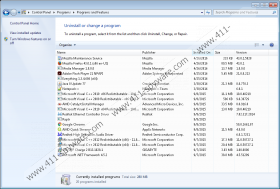Media Manager Removal Guide
If you ever find a program called Media Manager up and running on your operating system make sure to take immediate measure to remove it as it literally holds no valuable features and at times could even turn out to be malicious. Such information has been obtained from an in-depth analysis of adware program. One of the most dubious things about it is the way it is marketed towards unsuspecting Internet users. You might come across advertisement slogans claiming that you should implement this application because it will help you sort out your daily downloads; basically, it should function as a download manager, and that would be great if it did. Unfortunately, in reality, this program will not be helpful in any kind of way. In fact, it will do the opposite of helping you; the adware program in question will without a doubt make your overall online experience into one big mess. To remove Media Manager, please follow the detailed instructions that we provide below.
At the very same time that Media Manager enters your operating system, it will spread its invasive files and registry entries all over your system and start its dubious functionality. The relationship between these files and registry entries will launch a background system service which is an essential part of this adware program. Such functionality is rather common among applications of this category since usually the system service is in use so connections to various adware servers could be established. Once those connections are made, you will start noticing numerous third-party ads, coupons, and pop-ups. Instead of providing you with an ability to sort out your various downloads the devious application in question will only cause tons of disruptions within your web browser. In certain cases, you might be presented with so much of intrusive web content that you might be simply forced to stop your browsing session just to close everything down. To permanently stop such invasive functionality of Media Manager make sure to delete its every single bit from your operating system once and for all. If you fail to do so, you will continue to be bothered by suspicious web content on a daily basis.
The annoyance and frustration caused by Media Manager is, unfortunately, only a single side of the dubious functionality that it exhibits. Malware experts working at our internal labs have examined the content presented to you by this ad-supported application and have found out that in some cases it could turn out to be potentially harmful. As it turns out to be some of the ads or pop-ups could prove to be embedded with redirect links, which means that by clicking on it you, might be taken to a suspicious third-party website. The alarming part about all of this is that you could end up on potentially malicious websites at any time. For instance, you could be taken to a site that might be running an arbitrary code execution exploit and just entering it could be more than enough to get your operating system infected with some malware. Do not take any chances by allowing Media Manager to run on your PC as you could face disastrous outcomes, to say the least.
Fortunately, the removal procedure of Media Manager is not too complicated since you can delete it via Control Panel. The important part is that you must recheck your entire operating system for any possible traces associated with this adware once you have executed the manual removal. This way you will be entirely sure that every single file and registry key or value of it has been successfully terminated from your personal computer. If you are user that does not wish to mess with the registry system on your own, your best bet to remove this adware completely is by using a reliable antimalware tool.
How to remove Media Manager from your PC
Windows 10
- Type Control Panel into the search box.
- Tap the Enter key on your keyboard.
- Click Uninstall a program.
- Select the Media Manager and click Uninstall.
Windows 8 and 8.1
- Right-click your Task Bar.
- Select Control Panel and then click Uninstall a program.
- Right-click the Media Manager.
- Click the Uninstall button.
Windows 7
- Click the Windows button.
- Select Control Panel and click Uninstall a program.
- Select the malicious application.
- Click the Uninstall option.
Windows XP
- Tap the Windows key on your keyboard.
- Select Control Panel and click Add or remove programs.
- Double-click Media Manager.
- Confirm that you want to delete it.
How to remove the leftovers of Media Manager
- Click the Windows button.
- Type regedit into the search field and select it.
- Go to HKEY_LOCAL_MACHINE\SYSTEM\ControlSet001\services\eventlog\Application.
- You need to delete the following registry keys:
a) Media_Manager [8 random digits].
b) Media_Manager[8 random digits]_updater_service.
c) Media_Manager[8 random digits].
d) Media_Manager[8 random digits]_updater_service. - Go to HKEY_LOCAL_MACHINE\SOFTWARE\Microsoft\Tracing.
- Locate and then remove the following registry keys:
a) Media_Manager26042016155706_RASAPI32.
b) Media_Manager26042016155706_RASMANCS.
c) Media_Manager26042016155706_updater_service_RASAPI32.
d) Media_Manager26042016155706_updater_service_RASMANCS.
Media Manager Screenshots: