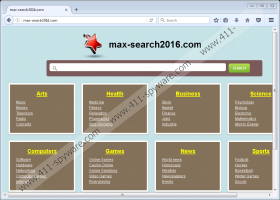Max-search2016.com Removal Guide
Before using Max-search2016.com, you should learn more about the application because even though it might look like a harmless search engine, its usage could be risky. As our researchers tested the software, they noticed it might modify search results before displaying them. To be more precise, the results could have more advertising content than you might expect and some part of the ads may have links to malicious web pages too. Moreover, since Max-search2016.com could replace user’s browser preferences, such as default homepage or new tab page, it was classified as a browser hijacker. There are other details about the software, which make the application look suspicious and as you continue reading the text we will explain them to you. In addition, we prepared manual removal instructions and placed them below the article.
There is a chance that the search engine could add particular advertisements among the results it would display. Such ads may come from the application’s third-party partners. It is disappointing, but Max-search2016.com does not provide its End User License Agreement or Privacy Policy, and without these documents, it is hard to say if the software’s creators look through the content that might be promoted on third-party ads. If they do not it is possible that some of the advertisements could be harmful. For example, they could distribute malicious programs or applications similar to the browser hijacker. In such case, some users might end up installing more threats and possibly without even realizing it.
As a matter of fact, there could be users who installed the browser hijacker accidentally. As you see, the application might be spread bundled with other software through doubtful websites. In other words, while you were installing some program, Max-search2016.com might have appeared on its setup wizard as a suggestion. Some users simply do not notice such suggestions because they accept the terms in the configuration wizard without reading them. It might help you speed up the process, but given that you could install unnecessary or in this case even possibly dangerous programs, saving a couple of minutes does not seem worth the trouble you could receive afterward. Therefore, to avoid such situations later, we would advise users to pay more attention while installing programs.
Furthermore, users should always make sure that the software they download is published and developed by a trustworthy company. As for Max-search2016.com, we cannot say who created the browser hijacker and it is also a sign that you cannot easily trust the application. The program’s publisher should be known and preferably reputable as well because you cannot expect to receive useful or safe tools from a company, which develops harmful software.
You may keep using Max-search2016.com, as the decision is yours, but if you do not want to risk the computer’s security, it might be safer to remove the browser hijacker. Deleting it manually should not be extremely complicated, but users should see it for themselves and evaluate their skills before deciding. Thus, slide below the text and take a look at the instructions below. Nevertheless, if for any reason you do not want to eliminate the application manually, you can use a reliable antimalware tool. Complete the installation process, then launch the tool and set it to perform a system scan. As the results show up, users can simply click the deletion button and the browser hijacker should be erased along with other possible threats.
Eliminate Max-search2016.com
Internet Explorer
- To open Registry Editor you should press Windows Key+R, type Regedit and press OK.
- Find this directory:
HKEY_CURRENT_USER\Software\Microsoft\Internet Explorer\Main - Search for a value name titled as Start Page.
- Right-click the Start Page and choose Modify.
- Instead of this link http://max-search2016.com type an URL address of your preferred website and click OK to save these changes.
Mozilla Firefox
- Launch the File Expblorer and locate the listed path: C:\Users\user\AppData\Roaming\Mozilla\Firefox\Profiles\{Unique Mozilla user ID}
- Find a file known as Prefs.js, then open it with Notepad.
- Look for the following line: user_pref(“browser.startup.homepage”, “http://max-search2016.com”).
- Either delete the given line or replace this link http://max-search2016.com with a website you would like.
- Press Ctrl+S before closing the file to save it.
Google Chrome
- Open the Explorer (Win+E).
- Find the particular path: C:\Users\{username}\AppData\Local\Google\Chrome\User Data\Default
- Search for files named as Preferences and Secure Preferences.
- Right-click these files separately and press Delete.
Max-search2016.com Screenshots: