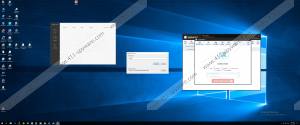Magic Disk Removal Guide
Are you looking to create password-protected ISO files that can be represented as separate drives on your operating system? If you are, Magic Disk might appear to be what you are looking for. If you are still thinking if this is the program you need to install, we suggest that you read this report and weigh all pros and cons first. If you have installed it already, you need to read to figure out if or not you should delete Magic Disk. Spoiler alert: We suggest that you do. Although the application might seem to be beneficial, and you might see no harm in using it, there are a few highly questionable things about it, and they must be considered carefully. If you are past this point, and you just want to remove the PUP (potentially unwanted program) as soon as possible, we suggest that you check out the guides below. They show how to eliminate the PUP manually. However, remember that if other threats exist, or if you lack reliable protection (which is likely to be the case), installing anti-malware software is recommended.
The suspicious Magic Disk is also known by the name “Mgdisk,” and this is the name of the uninstaller that you can find in the Uninstall a Program/Add or Remove Programs menu. In this menu, you might find other questionable or unfamiliar applications, and they might be linked to the PUP itself. It is unlikely that you downloaded this program on its own because it does not have an official download site, and the installer is unlikely to be distributed by third parties or via third-party sources on its own. Instead, it is likely to be bundled with additional freeware. Can you vouch for every single program that was downloaded along with Magic Disk? You should not rush to say that you can because these programs could have been designed to trick you. Click the Download link that you can find on this page, and you will acquire a free malware scanner that will make it possible for you inspect your operating system. Without a doubt, if malicious threats are found, you must delete them immediately.
Chengdu Cuopu Technology Co. Ltd. has signed Magic Disk, and the publisher of this potentially unwanted program has also published Mobogenie. Although this might not say much to you, our research team has found that neither the signature owner nor the publisher is trustworthy, which is a red flag. Another red flag is that there is no official information regarding Magic Disk. As mentioned before, an official download site does not exist. Furthermore, the program’s interface does not offer information either. So, unless some information is introduced to you as you download the PUP, you really don’t know much or anything about it. That is not something you should ignore. Since you do not know much, you do not know if Magic Disk can record personal information or if it can download files without your permission. The unknown associated with the PUP is what should worry you the most. Also, you should not want to take risks for an application that does not even offer incredibly beneficial services.
Did Magic Disk come bundled with malware or other potentially unwanted programs? If it did, a malware scanner would find them in no time. Once you know which threats you are dealing with, you can figure out how to eliminate them all. You certainly can remove Magic Disk yourself, but if other threats exist, you want to think if you can eliminate them too. If you are not sure about that, utilize an anti-malware tool that will detect and erase all threats automatically. There is another good reason to install this tool, and that is reliable protection. Do you think that your operating system is protected adequately, and no malicious infection can slither in without permission? If malware is found, this certainly is not the case, and you should consider installing a reliable anti-malware program. If you have questions about the PUP, or you are worried about deleting threats, please post a comment below.
How to delete Magic Disk/mgdisk
Windows XP
- Open the Start menu and then click Control Panel.
- Move to the Add or Remove Programs menu.
- Select the unwanted program and click Remove.
Windows Vista/Windows 7/Windows 8/Windows 10
- Simultaneously tap keys Win+R to launch RUN.
- Enter control panel into the dialog box to launch Control Panel.
- Navigate to the Uninstall a program menu.
- Select the unwanted program and click Uninstall.
Magic Disk Screenshots: