luckysearches.com Removal Guide
Contrary to common belief, luckysearches.com is not a browser hijacker; however, this search engine is not reliable, and you should remove it from your default search provider and the home page. Our virtual security experts have tested luckysearches.com, and our findings might surprise you. First of all, the suspicious search engine only acts as a mediator, because it leads users to search.yahoo.com. Even though the search results presented via this engine are reliable, it does not change the fact that luckysearches.com is a useless program. Unfortunately, this is not the only reason why you should delete luckysearches.com from your browsers. If you want to learn about the search tool that belongs to DeerNet Technology Co. Limited and the removal process, you should continue reading this article.
If you go to luckysearches.com/about.html, you will learn that LuckySearches is a search tool that finds the best results using Google, Yahoo!, and Bing services. Why should you use luckysearches.com if it doesn’t even offer original services? Unfortunately, luckysearches.com is not the only search tool that is operated in this manner. According to our malware analysts, qone8.com, webssearches.com, v9.com, and plenty of other search tools – often removed as browser hijackers – work in the same way. Of course, we believe that every single one of these search tools also require removal. The most disturbing thing about luckysearches.com is that this search tool can come bundled with undesirable or malicious software. Most users who remove luckysearches.com also find that they need to delete QuickStart or SupTab extensions, adware, potentially unwanted programs, and even malware. Therefore, if you encounter an installer suggesting to install luckysearches.com, you need to remember that malware could be attached. Obviously, it is harder to delete malware than it is to keep it away.
Luckysearches.com is not a malicious search tool, and we cannot force you to remove it. However, you need to remember that this search tool can install suspicious extensions and HTTP cookies without your consent, and this can be considered to be intrusive. On top of that, luckysearches.com does not offer beneficial services, which is why we do not see a reason why you shouldn’t remove luckysearches.com. If you choose to follow our removal guide, you will delete luckysearches.com and undesirable browser extensions manually. Make sure that you uninstall the search tool via Control Panel first, because this is what will fix the target modified by the threat. If you don’t uninstall luckysearches, you will not be able to replace the unwanted search tools easily.
How to delete luckysearches.com
Delete from Windows 8 & Windows 8.1
- Open the Charm bar from the Metro UI screen and select Search.
- Enter Control Panel, access the utility, and select Uninstall a program.
- Right-click the application you wish to remove and select Uninstall.
Delete from Windows Vista & Windows 7
- Click the Windows/Start icon on the left of the Taskbar.
- Open Control Panel and navigate to Uninstall a program.
- Right-click the program you wish to remove from your PC and select Uninstall.
Delete from Windows XP
- Move to the left of the Taskbar and click the Start icon.
- Open Control Panel and double-click Add or Remove Programs.
- Remove the undesirable software.
Delete from Google Chrome
- Open the browser and simultaneously tap Alt+F.
- Select More tools and click Extensions.
- Click the trash icon next to the unwanted add-on and select Remove.
- In the menu on the left choose Settings.
- Locate the On Startup section and mark Open a specific page or set of pages.
- Click Set pages and change/remove the undesirable URL. Click OK.
- Go to Appearance and mark Show Home button.
- Click Change and overwrite/remove the undesirable URL. Click OK.
- Move to Search, click Manage search engines, and choose a new default search engine.
- Click X on the URL of the search provider you wish to remove and click Done.
Delete from Mozilla Firefox
- Open the browser and click the Search icon on the Firefox search box.
- Select Manage Search Engines.
- Remove the undesirable search provider and click OK.
- Simultaneously tap Alt+T and click Options.
- Click the General tab, overwrite/remove the Home Page URL, and click OK.
- Open Add-ons Manager (Ctrl+Shift+A) and choose Extensions.
- Identify the undesirable extension and click the Remove button.
Delete from Internet Explorer
- Open the browser and simultaneously tap Alt+T.
- Select Manage Add-ons and click Toolbars and Extensions.
- Disable the undesirable extensions.
- In the menu on the left select Search Providers and set a new default search provider.
- Remove the undesirable search provider and click Done.
- Simultaneously tap Alt+T again and select Internet Options.
- Click the General tab, overwrite/remove the Home Page URL, and click OK.
luckysearches.com Screenshots:
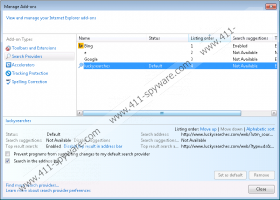
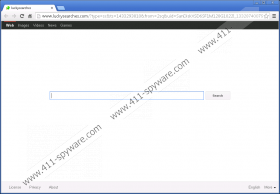
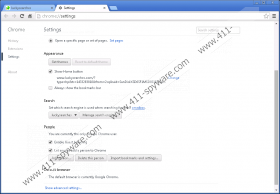


Comments
cannot sea in manage add-on, also not in control panal
guide to remove it
thanks