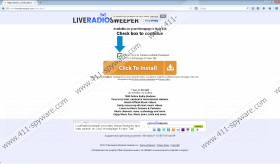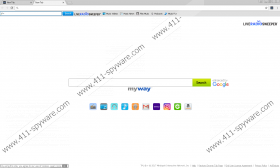LiveRadioSweeper Toolbar Removal Guide
LiveRadioSweeper Toolbar is one of the infamous Mindspark Interactive Network toolbars that are usually identified as potentially unwanted programs (PUP). Although they are unlikely to slither in without your permission, and the links they promote are considered legitimate, there are reasons to remove them without any hesitation. Our researchers are familiar with most Mindspark toolbars, and the latest ones that we have analyzed include EasyFileConvert Toolbar and OnlineFormFinder Toolbar. As you can tell by their names, these applications are meant to represent different services. If you have downloaded the toolbar yourself, you must have been attracted by the idea of gaining access to over 1500 online radio stations. The problem is that the supposedly beneficial toolbar is not considered very useful, and that is one of the reasons to delete LiveRadioSweeper Toolbar. If you need more information before you can decide whether or not you want to get rid of it as well, we recommend reading this report.
Have you downloaded LiveRadioSweeper Toolbar via liveradiosweeper.com/index.jhtml or the Chrome app store? If you have, you are in a better situation than users who might have acquired it using third-party installers. If you were introduced to the toolbar via a software bundle, it is possible that malware was introduced to you along with it. If this is the case, you must scan your operating system immediately, and we suggest using a legitimate malware scanner. If malicious programs are found, delete them right away. If the only suspicious program found is the toolbar, you are in luck. Since it is classified as a PUP, you are the one who has to decide whether or not it requires removal. Our research team recommends eliminating it right away because of the search tool that comes bundled with it. As you already know, the suspicious LiveRadioSweeper Toolbar is represented via the New Tab, and the center is occupied by a search dialog box that represents search.myway.com (MyWay Search). Unfortunately, it is not considered reliable.
As you might have noticed, search.myway.com represents Google search results, but did you know that they could be modified? The suspicious search tool can modify these results by including potentially unreliable sponsored links. Although some of these links might represent information that you might be interested in, it is most likely that they will be shown to you just to make money. The creator of the LiveRadioSweeper Toolbar is likely to have employed a pay-per-click system to make a profit every time you interact with sponsored links. Unfortunately, we do not know whether or not these links are trustworthy and safe to interact with, which is why we do not recommend it. Of course, this is the main reason we think you should consider eliminating the PUP. You should also consider that if you do not think that the toolbar offers great services, and, in reality, it does not. Although it should help you stream podcasts and listen to the radio, all it does is displays links to websites that can stream podcasts and online radio stations.
The removal of LiveRadioSweeper Toolbar is not a complicated task. If you have installed it onto Internet Explorer and Mozilla Firefox – in which case, you were forced to change your homepage to MyWay search as well – you can uninstall the undesirable application (for IE) and remove the extension (for Firefox). Chrome users can delete LiveRadioSweeper Toolbar via the chrome://extensions/ menu. If you do not know how to do this, follow the instructions below. If the scanner we recommended using already finds more suspicious programs, you might choose to employ anti-malware software because it can automatically find and erase every single malicious component. If you decide to use this software, we advise keeping it installed in the future to ensure that malicious programs do not stand a chance at slithering in and wreaking havoc again.
How to delete LiveRadioSweeper Toolbar
Google Chrome:
- Launch the browser and enter chrome://extensions/ into the address bar.
- Click the trash bin button next to the unwanted add-on and select Remove.
Mozilla Firefox:
- Launch the browser and tap keys Ctrl+Shift+A.
- In the Add-ons Manager menu move to the Extensions menu.
- Click the Remove button next to the unwanted add-on.
- Restart the browser, and if the homepage remains hijacked, tap Alt+T.
- Select Options and then move to the General menu.
- Change the URL in the Home Page section.
Internet Explorer:
- Uninstall the undesirable toolbar via Control Panel as shown below.
- Launch the browser, and if the homepage remains hijacked, tap Alt+T.
- Select Internet options and then click the General tab.
- Overwrite the URL in the Home Page section and click OK.
How to uninstall applications via Control Panel
Windows XP:
- Click the Start icon on the Taskbar.
- Open the Control Panel menu.
- Navigate to Add or Remove Programs.
- Remove the undesirable application.
Windows Vista/Windows 7/Windows 8/Windows 10:
- Simultaneously tap Win+R keys to launch RUN.
- Enter control panel and click OK.
- Navigate to the Uninstall a program menu.
- Right-click and Uninstall the undesirable application.
LiveRadioSweeper Toolbar Screenshots: