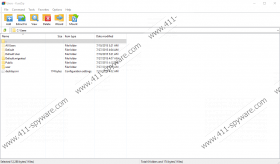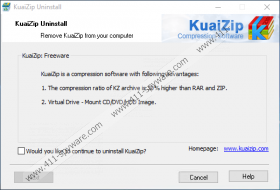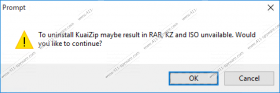Kuaizip Removal Guide
Kuaizip is a legitimate-looking application that has an official website and can be downloaded from kuaizip.com. Even though there is a source users can download it from willingly, researchers at 411-spyware.com have noticed that this application can sneak onto the computer in malicious software installers too. To be frank, this is one of those reasons why this piece of software is put into the category of potentially unwanted programs. Unfortunately, it is known that it might perform other suspicious activities too even though, at first sight, it seems to be a beneficial file archiver. We do not say that Kuaizip is an extremely dangerous program that might cause harm; however, we cannot call it a 100% reliable application either. We are sure that you will be able to decide yourself whether this program can be trusted and whether or not it should be kept installed on your computer. If you decide that there is no place for doubtful applications on your system, you can remove Kuaizip whenever you want to. It will not be very easy to erase it fully, however.
At first, Kuaizip looks like a powerful tool for putting files into archives. It is said on its official website that its compression rate is 10-30% higher if compared to other similar tools available on the market, e.g. 7-Zip and WinRAR. Also, you will definitely find a line saying that “it supports all major compression formats” if you visit its website. Last but not least, users are informed that they can use it as a virtual drive. We cannot blame users who download and install this application themselves because it seems to be a trustworthy application, and its drawbacks are not visible for anyone, especially ordinary computer users.
There are three main reasons why specialists cannot call Kuaizip a trustworthy application even though it works like any other file archiver. Before we start talking about the drawbacks of this program, you should know that two different versions of this application exist: the English version and the Chinese version. It is evident that these versions are targeted at different groups of people, i.e. Chinese-speaking users and those who have a good command of English. To be frank, we do not think that there are many users who have an English version of Kuaizip because it is very rare or even dead these days. To be frank, it does not even matter which of the versions you have because both of them cannot be called the most reliable software in the world. Specialists working at 411-spyware.com have conducted research and quickly found out that Kuaizip sets itself as the default archiver once it enters the system. In other words, you will be forced to use it as the default program unless you erase it. Secondly, it connects to the Internet without permission, which means that, theoretically, it might download updates and become your worst nightmare. Finally, it has been noticed that Kuaizip often comes in malicious installers, and users are not even informed that it is going to be installed. Therefore, specialists say that it enters systems silently. Believe us; decent programs do not act like that, so, in our opinion, you should not hesitate over whether to delete it or not.
As our experience shows, there is a bunch of different computer infections that might enter your system without permission. Like Kuaizip, they are usually spread through bundled malicious installers. It is not that hard to prevent malware from slithering onto the system. Security specialists say that you need to install security tool and stay away from various file-sharing and torrent websites that could distribute malware only.
Below the article you will find instructions that will help you to fully remove Kuaizip. If you find them too difficult, or if it is simply still unclear for you what to do, you should scan your system with an automatic malware remover like SpyHunter. It will find and delete all kinds of undesirable programs that might be hiding on PC for you.
Remove Kuaizip manually
Remove files
- Open the Windows Explorer (Win+E).
- Delete the KuaiZip folder from these directories:
- %ALLUSERSPROFILE%\Application Data\Microsoft\Windows\Start Menu\Programs
- %ALLUSERSPROFILE%\Microsoft\Windows\Start Menu\Programs
- %USERPROFILE%\Microsoft\Windows\Start Menu\Programs
- %APPDATA%\Microsoft\Windows\Start Menu\Programs
- %ALLUSERSPROFILE%\Start Menu\Programs
- %TEMP%
Remove registry keys
- Launch RUN (Win+R).
- Enter regedit.exe and tap Enter.
- Right-click on each of these registry keys and select Delete to remove them:
- HKEY_CURRENT_USER\SOFTWARE\KuaiZip\
- HKEY_LOCAL_MACHINE\SOFTWARE\Classes\Directory\shellex\ContextMenuHandlers\KuaiZipShlExt\
- HKEY_LOCAL_MACHINE\SOFTWARE\Classes\Drive\shellex\ContextMenuHandlers\KuaiZipShlExt\
- HKEY_LOCAL_MACHINE\SOFTWARE\Classes\KuaiZipMount_FileAsso.Origin\
- HKEY_LOCAL_MACHINE\SOFTWARE\Wow6432Node\Microsoft\Windows\CurrentVersion\Uninstall\KuaiZip\
Remove CLSID keys:
- Launch RUN (Win+R).
- Type regedit.exe and tap Enter.
- Open Edit and select Find.
- Find the following CLSID keys and remove them one by one:
- {9CC34070-3A38-4C7A-89CB-EF8177EF07A1}
- {2FB831EA-DA68-4A66-8E31-A2D976A6296C}
- {3DCCD550-7586-40D2-A51D-D2F98EC06B3C}
- {6ADF19E3-77A3-4395-ADB4-9FD7D351EB3E}
- {AAA0C5B8-933F-4200-93AD-B143D7FFF9F2}
- {C9487131-EF4C-40D9-BA70-E85356CAF67E}
If you see the shortcut of Kuaizip on Desktop, remove it too after you eliminate this PUP fully.
Kuaizip Screenshots: