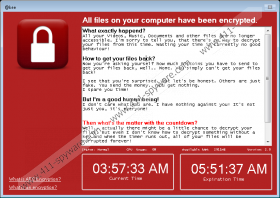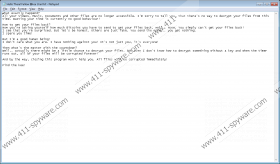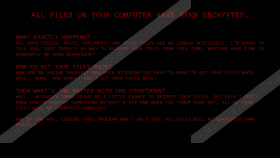Kee Ransomware Removal Guide
Beware of a recently-developed ransomware infection Kee Ransomware! This infection has been developed on the basis of Hidden-Tear only to corrupt users’ files, i.e. it does not need the victim’s money. This might sound like good news, but, actually, there is nothing joyful about this because it still encrypts files the second it enters computers. It does not demand a ransom, so the motive behind this activity is unknown. Most probably, the only goal of the cyber criminals is to make fun of users. It does not even try to hide the fact that it is impossible to decrypt files: “I’m sorry to tell you, that there’s no way to decrypt your files from this time.” Do not expect that those encrypted files will be miraculously unlocked for you because they will not, and, on top of that, if the clock located on the red window opened by ransomware reaches zero, they will be deleted permanently by Kee Ransomware. Users are told that these files will be erased also if they close this window, but it is not exactly true – files will be deleted only if users launch a ransomware infection again after closing it.
Although Kee Ransomware slightly differs from other ransomware-type infections, it has still been categorized as ransomware because it encrypts files. Users say that they can no longer access pictures, documents, videos, text files, and much more after its infiltration. Specifically speaking, it targets files with these extensions only: .txt, .mov, .mp4, .mp3, .wmv, .wav, .png, .jpg, .jpeg, .gif, .docx, .doc, .pts, .ppt, .pptx, .zip, .rar, and .7zip. Luckily, it does not encrypt these files in all the places – it only affects folders with Desktop, Downloads, Documents, Pictures, Music, and Videos strings. No doubt it targets the most valuable files. You do not need to try opening all files stored on your PC to find out which of them have been locked – those encrypted ones will have a new extension @kee, for example, mydocument.docx@kee, so you will find out quickly which of them have been affected by ransomware. Kee Ransomware not only encrypts files after entering computers. It also drops a file Hello There! Fellow @kee User!.txt which contains the same text as the red window opened by it on Desktop. In addition, it creates a picture wallpaper.png on Desktop and places killsw32l.dll here and there. Because of this, users will have to put some effort into its removal. Go to erase this infection as soon as possible instead of trying to find a way to decrypt those encrypted files. We know that you need them back, but, believe us, there is nothing you can do to unlock them. Your only chance to get those files back is to recover them from a backup. Recover your files only after you erase Kee Ransomware fully so that it would not lock these files one more time.
Two different distribution methods are used to disseminate Kee Ransomware the most frequently, specialists at 411-spyware.com say. First, this infection might be distributed as a spam email attachment. It is usually presented as an extremely important document to convince users to open it. Second, research has revealed that Kee Ransomware might enter users’ computers when they click on the Download button located on a dubious page expecting to get a useful application. That is, this infection might pretend to be useful software so that it could easily enter computers. Ransomware infections are sneaky threats, so there are no guarantees that you will not detect a new file-encrypting threat on your PC again. Unfortunately, it is not a piece of cake to prevent these threats from slithering onto the computer, so it would be smart to install an antimalware tool. As long as it is kept enabled, no malware could manage to enter the system without permission.
Delete Kee Ransomware as soon as possible because leaving a ransomware infection active on the system might result in the encryption of more files and the emergence of more problems. If you choose the manual removal over the automatic one, you will need to remove all components of this threat from %USERPROFILE%\Desktop, %USERPROFILE%, %USERPROFILE%\Downloads, and other directories. Our instructions will guide you through the entire removal process, but if you still find it impossible to erase this infection manually, let a reputable malware remover, such as SpyHunter, help you with this task.
Remove Kee Ransomware
- Tap Ctrl+Alt+Del.
- Open the Task Manager.
- Click on the Processes tab and kill the processes Kee Ransomware uses (find the process, right-click on it, and select End Process).
- Open the Windows Explorer (tap Win+E).
- Enter %USERPROFILE%\Desktop in the URL bar and tap Enter.
- Delete Hello There! Fellow @kee User!.txt and wallpaper.png.
- Open %USERPROFILE%, %USERPROFILE%\Desktop, and %USERPROFILE%\Downloads one after the other and remove killsw32c.dll from these three directories.
- Delete msceInter.exe from the following places:
- %ALLUSERSPROFILE%\Start Menu\Programs\Startup
- %ALLUSERSPROFILE%\Application Data\Microsoft\Windows\Start Menu\Programs\Startup
- %ALLUSERSPROFILE%\Microsoft\Windows\Start Menu\Programs\Startup
- %USERPROFILE%\Microsoft\Windows\Start Menu\Programs\Startup
- %APPDATA%\Microsoft\Windows\Start Menu\Programs\Startup
- Delete recently opened/downloaded suspicious files from your PC.
- Empty the Recycle bin.
Kee Ransomware Screenshots: