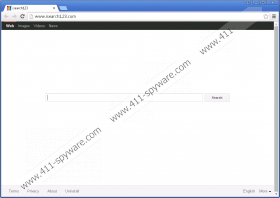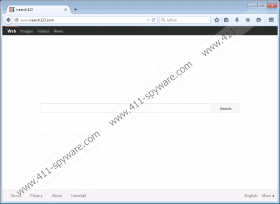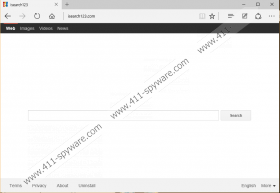Isearch123.com Removal Guide
These days we often encounter browser hijackers that pose as legitimate search engines, and Isearch123.com is one such example. You would probably want to remove it because it is distributed via software bundles that install it without your consent. Its creators have also made it more difficult for you to remove by modifying the browsers’ Target line. Thus, they want to force you to use it for performing your daily searches. Moreover, we want to warn you that this search engine might feature search-related ads in its search results that may be unreliable and outright fictitious. These ads can jeopardize your system’s security, so the sooner you get rid of it, the better.
In truth, Isearch123.com is rather hard to come by since it is quite an old infection. Nevertheless, is creators claim that “Isearch123 currently handles millions of searches every day, and is a trusted partner of internationally acclaimed search engines, who rely on Isearch123 to provide world-class search results.” The fact of the matter is that Isearch123.com makes use of other search engines – not the other way around. We have found that this malicious search engine redirects all of its search queries to Yahoo.com, so you are using this search engine instead of the browser hijacker. However, this Yahoo search engine may be able to include ads that this hijacker fetches from remote servers.
As mentioned, it is possible that those advertisements will jeopardize your computer’s security by promoting malicious software that you may intentionally or unintentionally download. You may be tricked into thinking that you are downloading a powerful file archiver while in reality you may be receiving ZipperPro or Z-Zip, which are potentially unwanted programs. However, things can get much worse because your system may become infected with Radamant Ransomware, FBI Header Ransomware or Ransom32 by clicking bogus software update offers, and so on.
For the most part, these will be displayed either on the right side of the search results window or the very top of it. In truth, Isearch123.com is nothing new because we have previously encountered several of its clones called Luckysearches.com and Luckybeginning.com. However, this newest browser hijacker includes a browser extension that may be titled Quick Start, Fast Start, SupTab. The aforementioned extensions are compatible with all three most popular web browsers (Firefox, Chrome, Internet Explorer, and Edge.)
These browser extensions are installed automatically along with the other programs it comes bundled with. Also, these same extensions execute the whole hijacking process. They modify your browser’s settings and replace the existing homepage with Isearch123.com for Internet Explorer, Edge and Firefox and the new tab page for Chrome. It also takes measures to prevent you from rolling back these changes by modifying your browser shortcut’s Target line, so even if you uninstall these extensions, the homepage will remain hijacked until you fix the Target line.
There are so many things wrong with this search engine, but to sum up, we want to stress that Isearch123.com may promote unreliable content in its search results and get your computer infected with very malicious software, such as Ransomware. Furthermore, it infects computers via bundled software and takes measures to prevent you from changing your browser’s homepage. So we invite you to make use of our manual removal guide located at the end of this article. If you have any questions or suggestions, feel free to post them in the comments section below.
Uninstall via Control Panel
Windows 10
- Right-click on the Start menu and click Programs and Features.
- Find the malicious application and right-click on it.
- Click the Uninstall button.
Windows 8/Windows 8.1
- Press the Windows+R keys.
- Type Control Panel and click OK.
- Go to Uninstall a program.
- Find the malicious software and right-click on it.
- Click the Uninstall button.
Windows Vista/Windows 7
- Click the Start menu button and select Control Panel.
- Click Uninstall a Program.
- Find the application and click the Uninstall button.
Windows XP
- Open the Start menu and click Control Panel.
- Open Add or Remove Programs.
- Find the program and click Remove.
Restore your browser’s homepage
Microsoft Internet Explorer
- Launch the browser.
- Press Alt+T.
- Select Internet Options.
- In the General tab, Delete the old address and set a new one.
- Click Apply and Click OK.
- Then, press Alt+T again.
- Select Manage Add-ons.
- Select the Search Providers tab and Remove the search engine.
Microsoft Edge
- Launch he browser.
- Click More actions and go to Settings.
- Find Open with a specific page or pages section and enter a new address.
- Then, click Advanced settings.
- Type a new homepage address in the address bar.
- Opt for a new search engine in the Search in the address bar with section.
Mozilla Firefox
- Launch the browser.
- Tap Alt+T.
- Select Options.
- In the General tab, Delete the old address and set a new one.
- Then, click the Search tab.
- Highlight and remove the hijacker’s search engine.
- Select a new search engine,
- Close the window.
Google Chrome
- Launch the browser.
- Tap Alt+F.
- Locate New Tab page in the appearance section.
- Click Change and set a new one.
- Then, select Manage search engines and select a new one.
Restore the browser’s default Target line (Does not apply to Edge)
- Right-click on the browser’s shortcut.
- Select Properties and open the Shortcut tab.
- Erase Isearch123.com’s address in Target line and click OK.
Isearch123.com Screenshots: