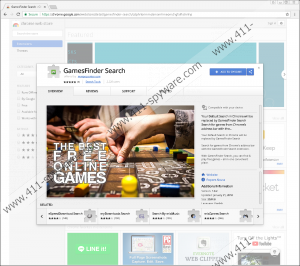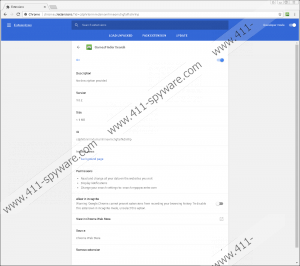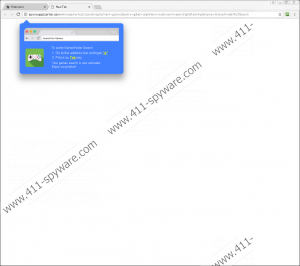gamesFinder Search Removal Guide
Browser extensions can significantly enhance your experience if they only do what you expect them to. However, the gamesFinder Search extension does a little more that you would probably like. As the name of the extensions suggests, gamesFinder Search enables you to search for online games. It inserts its button between the menu button and the URL box of the Chrome browser and also allows you to surf cantstopplaying.com after activating the search on the URL box by typing in the letter g and then pressing the Tab key. This feature aside, the extension gamesFinder tampers with the search settings so that you are provided with modified Yahoo search results and also monitors your online behavior. If that does not fascinate you, take action to remove gamesFinder Search from your browser.
Malware researchers categorize gamesFinder Search as a potentially unwanted program (PUP), which can be removed by our recommended security tool. The browser extension may not arouse any suspicion if you look at it superficially. It has an official website, which is available as myappzcenter.com, and is also promoted in the Chrome Web Store. However, the two sources do not prove that you will successfully benefit from the extension. Any software program, including malware, can have its so-called official website. Moreover, the Chrome Web Store may also contain some malware, and the fact that your selected application has some 10 positive reviews does not mean that you will enjoy your download. It is worth putting more effort to find out whether the application of your choice is indeed reliable and safe to use.
Additionally, gamesFinder Search may be bundled with other programs. That means that it can arrive at your computer as a program of secondary importance, and in some cases such programs are not event overtly presented to the user. The information about them could be hidden in the text so that the additional programs remain unnoticed. Do not worry if you do not know how gamesFinder Search has been installed, because you can easily remove it from the computer, and the sooner you do it, the better.
The longer you keep the PUP on the browser, the more information it can collect about you. Each search query you enter in the search box of the browser is redirected through search.myappzcenter.com and only when the search results from Yahoo are retrieved. Among the results delivered, some questionable links may be present, and such links are inserted to the result pages to increase traffic to specific websites.
Additionally, by installing gamesFinder Search you give the extension your permission to access your data on different website. As a result, not only gamesFinder Search monitors your browsing sessions, but it also can see what other websitess you access through the browser and may even record you preferences or some other data. To bring online monitoring to an end, remove the browser extension and make sure that similar instances will never take place in the future.
How should I prevent PUP installation, you might ask. The answer is very simple. You should avoid browsing questionable websites because a single click on an advertisement or some link may start the download of an undesirable program. Moreover, you should pay close attention to the emails you receive. Unrecognized senders asking you to check some online accounts or download a file attachment are likely to be scammer seeking to get access to your PC. It is also necessary to keep the system and software programs updated so that no vulnerabilities are exploited by remote attackers. Most of all, it is crucial to keep the PC protected so that no online threat manages to break through.
Below you will find a removal guide that will help you remove gamesFinder Search, but our advice is to rely on anti-malware so that ransomware, Trojan horses, browser hijackers, keyloggers, and many other threats are fought off to keep your data protected.
How to remove gamesFinder Search
- Click the button with three vertically placed dots in the top-right corner.
- Select More tools and click Extensions.
- Remove the undesirable extension.
gamesFinder Search Screenshots: