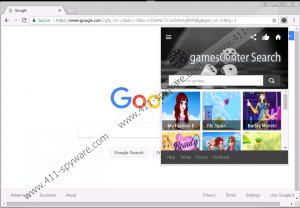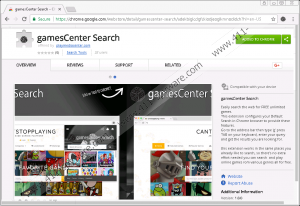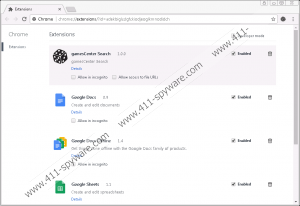GamesCenter Search Removal Guide
When we need to decide whether you have to keep the program on your PC or not, sometimes it is not about how dangerous the program is. Sometimes it is whether you need it or not. And we believe that you do not need GamesCenter Search. You probably did not even place to add this extension to your browser, but it just perched somehow there. No matter how this potentially unwanted program might have entered your computer, it is important to remove GamesCenter Search before it manages to redirect you to some dangerous website. You have to do everything you can to protect your PC from malicious exploitation!
Such extensions have several ways to enter target computers. And you have probably heard this line several times before, but it is true. While GamesCenter Search may have an official page on the Chrome Web Store, users who complain about this extension probably did not add it to their Chrome browser directly. It is far more likely that the extension came bundled with freeware. Or that it was downloaded through random pop-ups that jump into users’ faces on unfamiliar websites. The tendency is that unfamiliar websites that are full of flash advertisements will be more than likely to offer you a bunch of potentially unwanted applications.
Therefore, it is not just about an antispyware program that you have installed on your PC. It is always about your web browsing habits. The way you browse the web is important because it also determines your system’s safety. By employing safe web browsing habits, you would save yourself the trouble of dealing with the likes of GamesCenter Search.
The extension itself should probably provide you with a list of free online games and online gaming sites. At least that is what it says in the program’s description if we open its pages on the Chrome Web Store. However, to provide you with those online games, the program needs to modify your default search engine. When this happens out of the blue, users may think that they have been infected with a browser hijacker. And that is why GamesCenter Search is rather annoying, too.
Not to mention that the program may redirect you to a modified version of the Yahoo! Search page. And search results you find there could be modified. The modification might be performed based on your preferences. Why? Because extensions and adware applications can employ tracking cookies to monitor your online history. Of course, they cannot record sensitive personal information, but they can easily find out the websites you visit and the keywords you use in your searches. With that, they can later on target custom commercial content at you.
The main problem with GamesCenter Search and other similar applications is that they are really vulnerable to third-party exploitation. The extension may not want to infect you with malware, but no one can guarantee who will make use of its advertising network.
Hence, to protect yourself and your PC from malicious infection, you need to remove GamesCenter Search today. If you think there are more potential threats on-board, you can always scan your system with the SpyHunter free scanner.
How to Remove GamesCenter Search
- Launch the Chrome web browser.
- Press Alt+F and go to More tools.
- Open Extensions and delete GamesCenter Search.
- Press Alt+F once more and select Settings.
- Press Manage search engines below Search engine.
- Set a new default search engine.
- Remove play.eanswers.com and restart the browser.
GamesCenter Search Screenshots: