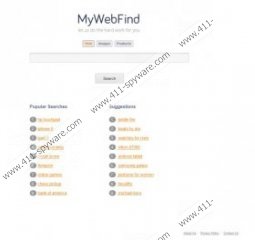FoodBuzz Removal Guide
Have you discovered suspicious, unreliable pop-up advertisements flooding the browsers? Have you recently installed FoodBuzz extension onto your Google Chrome, Mozilla Firefox and Internet Explorer? If you answer ‘yes’ to both of these questions we can guarantee that these two are interrelated. Even though the plugin has been created to provide you with reliable and useful information, it has been discovered that those Windows users who have installed it notice an abrupt appearance of pop-up advertisements. As research shows, the extension has access to the websites you visit and to your search History, which is why the advertisements sent your way may seem interesting to you. Please continue reading to learn why clicking on these ads could be dangerous and why you should remove FoodBuzz.
The suspicious FoodBuzz has been developed by Ontario Inc., and its main task is to present you with useful information. In order to activate the services of the plugin you need to highlight certain words which you locate anywhere on the web. After a few seconds different links are offered to you. In most cases these links will route you to Wikipedia.org, recipesHQ.net and mywebfind.com. You need to be most cautious about the latter link because it presents an unfamiliar web search engine. We have discovered that it provides a search module called Products, and so there is no doubt that the main objective behind this search engine is the promotion of third-party products. Needless to say, this does not mean that the tool is malicious or unreliable. You simply need to be extra cautious with it.
Whether you have downloaded FoodBuzz from foodbuzz.net or it was installed as a bundled application, you need to recognize that this plugin may provide you with links to sites which are not secure. You should not rush to identify Ontario Inc. as a mischievous company. In fact, it is its affiliates that you need to be most cautious about. Often it is virtual schemers who camouflage themselves as legitimate third-party advertisers to expose you with links to unreliable or corrupted websites. Do you know what to do to make sure that this possibility does not affect you? You need to install authentic Windows security tools (e.g. SpyHunter) to ensure that malware is caught and deleted in time.
You can use automatic malware detection and removal software to have FoodBuzz deleted. You can also use the following instructions if you wish to proceed manually. Remember that if you choose the second option you need to examine the computer with an automatic malware detection and removal tool to make sure that no other threats potentially running on the PC require removal.
Remove FoodBuzz from PC
Remove from Windows 8
- Tap the Windows key on the keyboard to access the Metro UI start screen.
- Right-click and select All apps, click Control Panel and then Uninstall a program.
- Right-click the application you wish to remove and select Uninstall.
Remove from Windows Vista & Windows 7:
- Navigate to the Left of the Task Bar and open the Start menu.
- Select Control Panel and then click Uninstall a program.
- Right-click the undesirable application and click Uninstall to delete it.
Remove from Windows XP:
- Locate the Start icon on the Task Bar and click it to open a menu.
- Click Control Panel and go to Add or Remove Programs.
- Select the undesirable application and click Remove to get rid of it.
Delete FoodBuzz from browsers
Delete from Google Chrome:
- Launch Chrome, simultaneously tap Alt+F and select Tools.
- Click Extensions and locate the undesirable application.
- Now click the trash icon placed on its right and select Remove.
Delete from Internet Explorer:
- Launch IE, simultaneously tap Alt+T and select Manage Add-ons.
- From the list on the left select Toolbars and Extensions.
- Click the undesirable plugin, select Disable and then hit Close.
Delete from Mozilla Firefox:
- Launch Firefox and simultaneously tap Ctrl+Shift+A to open Add-ons Manager.
- Click Extensions (menu on the left).
- Click the Remove button placed next to the undesirable plugin.
FoodBuzz Screenshots: