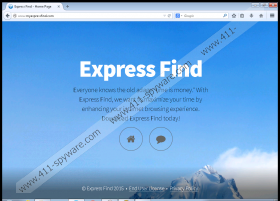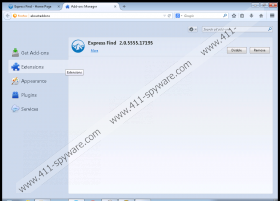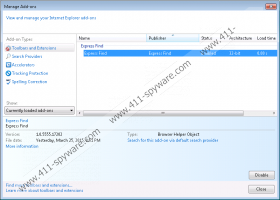Express Find Removal Guide
There are multiple adware applications out there that offer you to improve your web browsing experience and help you save money when you shop online. Express Find is supposed to be one of such applications, but you should know better than to trust this program and allow it to remain on your system. Your best choice in this situation is to remove Express Find for good, as adware applications are highly vulnerable to third-party exploitation. In other words, if you want to keep your computer safe, you need to detect and delete all the potentially unwanted and harmful apps you might have accidentally installed on your system.
There is no other way for Express Find to enter your computer but to get installed accidentally, bundled with other shareware applications. Accessing myexpressfind.com would not help you in any way because the website provides just a few lines of generic information on what Express Find is supposed to do (but even so, it does not get any clearer even if you read the main taglines). Not to mention that the official homepage does not have a direct download link, so it is obviously not a part of the Express Find’s distribution network.
However, that presents distribution-related problems to Express Find because the application easily spreads with Brothersoft downloaders. In other words, if you download something from brothersoft.com, the downloader automatically downloads and offers you to install a number of potentially unwanted adware applications (Express Find included). If users are attentive enough, they can choose not to install additional apps that might prove to be detrimental to their system security later on. However, most of the users just breeze through the installation without bothering to read every single step. As a result, Express Find and other unwanted apps manage to slither into your system.
When Express Find gets installed on your computer, the application adds plug-ins to Internet Explorer, Google Chrome, and Mozilla Firefox. Then it employs tracking cookies to gather information on your web browsing habits. The information is later on used to generate customized commercial ads whenever you access affiliated websites.
Do not click any of the Express Find ads because they might redirect you to dangerous websites. The application does not check whether the links embedded in its ads are safe, so you need to take your computer’s security into your own hands and remove Express Find immediately.
While you are at it, you should find other unwanted applications and delete them as well. As mentioned above Express Find clearly does not get distributed on its own. Get yourself a licensed antispyware tool to remove all the remaining adware and malware files from your system ASAP.
How to Delete Express Find
Windows 8 & Windows 8.1
- Slide the mouse cursor to the bottom right of the screen.
- When the Charm bar appears click Settings and go to Control Panel.
- Open Uninstall a program and remove Express Find.
Windows Vista & Windows 7
- Click the Start menu button and go to Control Panel.
- Select Uninstall a program and remove Express Find.
Windows XP
- Open the Start menu and navigate to Control Panel.
- Access Add or remove programs and uninstall Express Find.
Express Find Screenshots: