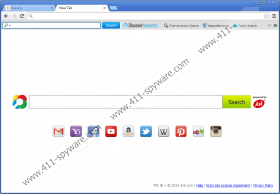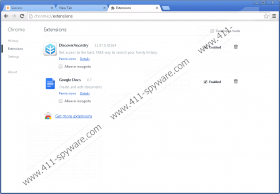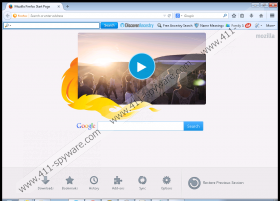DiscoverAncestry Toolbar Removal Guide
If you want to discover your ancestry, you should address a local register or an official organization that can really help you with it. Such browser extensions as DiscoverAncestry Toolbar can hardly live up to their promises. Although this application is not a malicious computer security threat, it is very likely that you did not intend to have it on your system. Thus, you are strongly recommended to remove DiscoverAncestry Toolbar from your computer because this application might accidentally lead you to unreliable websites. You should also check your computer for other unwanted applications because such apps often come in packs.
If you downloaded DiscoverAncestry Toolbar from the official website at discoverancestry.com, you most probably avoided installing additional adware applications. However, even if you get this browser extension from the main source, it still comes with some additional features that might surely disturb you. For example, if you install the full version of DiscoverAncestry Toolbar, you will notice that your default homepage and search engine change to Ask.com. Some users think that this is the proof which allows them to label DiscoverAncestry Toolbar as a browser hijacker, but the truth is that the notification about browser settings modification is there in the installation wizard. Hence, users allow these themselves.
Aside from the browser settings modification, DiscoverAncestry Toolbar may also collect data on your web browsing habits. All browser extensions from the MindSpark family are known to do that. PuzzleGamesDaily Toolbar, KnowTheBible Toolbar Astrology.com Toolbar, and many other applications from the same group do exactly the same thing. Consequently, when they have enough information collected, they start displaying commercial advertisements and discount pop-ups. It is more annoying than dangerous, but you should not tolerate it.
What’s more, if you didn’t install DiscoverAncestry Toolbar on your computer from the official website, it means that the application arrived bundled with freeware programs. Consequently, you can be sure that DiscoverAncestry Toolbar is not the only unwanted application on board. In order to protect your personal information and to avoid the tracking of your web browsing history, you need to remove DiscoverAncestry Toolbar and other unnecessary programs right now.
You can easily uninstall DiscoverAncestry Toolbar via Control Panel, but if you are not sure which other programs must be deleted from your computer, scan the system with the SpyHunter free scanner. When you have the list, remove all the unwanted programs and then make sure that your system is protected against similar intruders in the future. To ensure that, do not hesitate to invest in a licensed computer security tool.
How to uninstall DiscoverAncestry Toolbar
Windows 8
- Move your mouse cursor to the bottom right of your screen.
- Click Settings on the Charm bar and go to Control Panel.
- Open Uninstall a program and remove DiscoverAncestry.
Windows Vista & Windows 7
- Click the Start menu and click Control panel.
- Go to Uninstall a program and remove DiscoverAncestry.
Windows XP
- Open the Start menu and navigate to Control Panel.
- Double-click Add or remove programs and uninstall DiscoverAncestry.
Change browser settings
Internet Explorer
- Press Alt+T and select Manage add-ons.
- Click Search providers on the left.
- Set a new default search engine and remove Ask Search.
- Press Alt+T again and click Internet options.
- Change your default homepage under the General tab and click OK.
Mozilla Firefox
- Press Alt+T and open Options.
- Open the General tab and change your homepage address. Click OK.
- Press Alt+T again and go to Options.
- Open the Search tab and change your default search engine.
- Delete Ask Search from the list and press OK.
- Press Alt+T and click Options.
- Click Extensions and remove DiscoverAncestry from the list.
- Restart your browser.
Google Chrome
- Press Alt+F and go to More tools.
- Click Extensions and remove DiscoverAncestry from the list.
- Click Settings on the left.
- Select Open a specific page or set of pages under On Startup.
- Click Set pages and change your startup page. Click OK.
- Select Manage search engines under Search.
- Set a new default search engine and remove Ask Search. Press Done.
DiscoverAncestry Toolbar Screenshots: