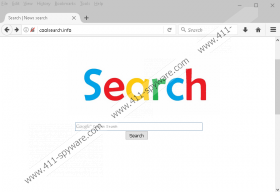Coolsearch.info Removal Guide
The homepage of your web browser represents the first page you see when you launch your browser, and if Coolsearch.info is represented via homepage, you are in trouble. Some users might be tricked into installing this browser hijacker themselves, but others might find it installed without their permission. Unfortunately, the interface of this infection is quite forgiving, and users might be confused by it. For example, if you used Google as your homepage before the hijacker slithered in, you might think that this threat is harmless. The logo is very misleading, and the search dialog box represents GoogleTM Custom Search. Well, this search tool is not representative of Google, and you should not confuse the two. Of course, this is not the only reason to delete Coolsearch.info from your browsers. The removal of this browser hijacker is discussed in detail in this report, so keep reading if you want to learn more.
If you live in India or Pakistan, you are more likely to become a victim of Coolsearch.info. Though this hijacker was created in Russia, these are the countries where it has been seen spreading the most. It is likely that the hijacker will come bundled with other programs created in Russia, but we cannot guarantee that it will only come packaged with authentic and harmless software. On the contrary, malware is likely to be bundled with this threat, and so you have to be extremely cautious about how the hijacker enters your browser. Also, keep in mind that malicious infections can slither in unnoticed, and so you should not just assume that you know all potential threats. Instead of going in blind, use a malware scanner to thoroughly inspect your Windows operating system and list the threats that require removal. We offer a free malware scanner that can examine your PC and find threats within a couple of minutes. You can acquire this tool by clicking the Download link below.
It was found that Coolsearch.info might not be the only creation of its developers. Startsearch.info shares the domain with the threat we are discussing, and it is likely that it was created by the same people. Both of these hijackers are considered malicious. First of all, the Google Custom Search is not a search provider we recommend using, considering that more and more malicious browser hijackers are exploiting it to deliver unreliable results. Although the base of the search results shown are taken from Google Search, the creator of Coolsearch.info can add additional links, and these might include unreliable sponsored links and advertisements. And that is not even the most important reason to remove this infection. We strongly advise eliminating this threat right away because it is absolutely unpredictable. As you might have noticed, legal information does not support this hijacker, which means that this threat can work in unpredictable ways. Are you willing to take a risk for a ridiculously useless search tool?
When you scan your operating system, you find out which threats require removal. If you find that your operating system is beleaguered with dangerous threats, maybe it’s time you installed a legitimate anti-malware tool? If you install the right tool, it will simultaneously remove Coolsearch.info with all other infections and guarantee full-time protection. If you are not ready to install anti-malware software – and we hope you have a good reason for that – you need to eliminate the hijacker manually. Our instructions reveal how to reset browser. Once you reset the browser, you might have to readjust homepage and search provider settings, and so we added steps showing how to do that as well. If you want to discuss the infection, its removal, or anything else, we are ready to address your comments below.
How to delete Coolsearch.info
Internet Explorer:
- Open the browser, tap Alt+T, and choose Internet options.
- Click the Advanced tab and then click the Reset button.
- Mark Delete personal settings and click Reset again.
- Restart the browser, tap Alt+T, and choose Internet options.
- Click the General tab and enter the preferred URL under Home Page.
- Tap Alt+T again and choose Manage Add-ons.
- Move to Search Providers and set the desired default search provider.
Mozilla Firefox:
- Open the browser, tap Alt+H, and click Troubleshooting information.
- Click the Refresh Firefox button and then click Refresh Firefox again.
- Restart the browser, tap Alt+T, and choose Options.
- Navigate to General and enter the preferred URL under Home Page.
- Navigate to Search and set the desired default search provider.
Google Chrome:
- Open the browser, tap Alt+F, and select Settings.
- Scroll down, click Shows advanced settings, and then scroll down again.
- Click the Reset settings button and then click Reset.
- Restart the browser, tap Alt+F, and choose Settings.
- Mark Open a specific page or set of pages under On Startup.
- Click Set pages and enter the preferred URL. Click OK.
- Navigate to the Search menu and click Manage search engines…
- Set the desired default search provider and click Done.
Coolsearch.info Screenshots: