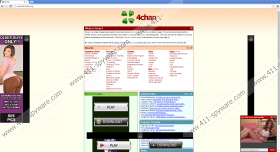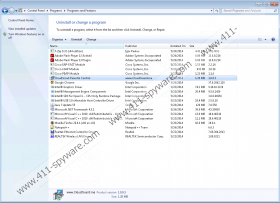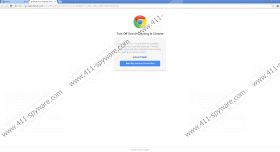Cloudguard Removal Guide
Cloudguard is a disturbing program, because it completely disregards its own promises to keep you safe when browsing the web. The application presents advertisements that may reroute to sites linked to security breaches. Despite being represented at cloudguard.me, the application is usually installed onto the targeted systems using software bundles. These are likely to be presented via sites related to illegal content and the distributors of unreliable software. Because of this, we identify the application as a PUP (potentially unwanted program) rather than adware (advertisement-supported software). All in all, the category does not matter as much as the successful Cloudguard removal.
Many computer users have already agreed to install Cloudguard because this disturbing application promises to block access to malicious/infected websites and allow you to surf the web with confidence. Even though the program offers you parental controls, anti-phishing, and other alluring services, you will need to remove Cloudguard the moment it is installed. If you do not delete the app, it will display disturbing banner adverts and disrupt your browsing with irritating pop-ups. Whatever kind of services these ads represent, you should pay absolutely no attention to them. Do not even click on them, because one click might be enough to infiltrate malware that may be extremely difficult to remove.
Even though Cloudguard ads are likely to show up on any website, they are most likely to show up on sites related to pornographic content. This is disturbing considering that the program must block access to this kind of sites altogether. Of course, different disturbing advertisements may be presented by adware installed together with Cloudguard as well. At times it may be extremely difficult to figure out which programs are bombarding the browsers with disturbing ads and which deserve priority removal. It is a must to delete all advertisement-supported programs or any kind of infections running on the PC, and there is a way to remove them all at the same time.
Your virtual security will be stronger if you perform Cloudguard removal. All you have to do is decide upon the removal method you want to follow. If you decide to delete Cloudguard manually, firstly use the guide below and then continue with the removal of leftover files and registry entries. If you do not have the skills required for manual removal, your best bet is to install automatic malware removal software. Choose a legal, reliable program and avoid rogue, fake malware removal software.
Delete Cloudguard
Delete from Windows 8:
- Right-click on the Metro UI screen to open a new tab at the bottom and select All apps.
- As the Apps menu shows up – click Control Panel and then select Uninstall a program.
- Finally, locate the program you want to remove, right-click it and select Uninstall.
Delete from Windows Vista & Windows 7:
- Navigate to the Task Bar at the bottom of the screen and click the Windows logo button.
- As the Start menu shows up – click Control Panel and then select Uninstall a program.
- Locate the program you wish to remove from the PC, right-click it and select Uninstall.
Delete from Windows XP:
- Navigate to the Task Bar at the bottom of the screen and click the Start menu button.
- In the menu select Control Panel and then double-click Add or Remove Programs.
- Now select Change or Remove Programs, identify the undesirable app and Remove it.
Cloudguard Screenshots: