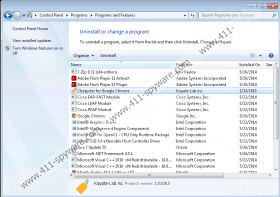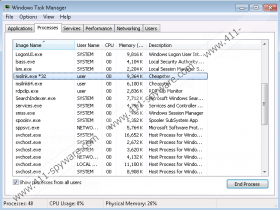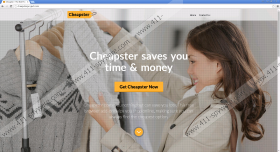Cheapster Removal Guide
If you have noticed annoying ads appearing on your web browser window, it is certainly possible that your system has been infected by an adware application called Cheapster. It was made by Koyote-Lab Inc. While it does not seem to be a product of one of the popular adware creation engines, it can be confidently said that it functions like any other adware and should be removed. Read on to find out more, including how to delete Cheapster from your computer.
Like other adware applications, the most likely way Cheapster entered your system is through freeware bundles. This borderline deceptive distribution method is the most popular way to get adware on your computer. It works by creating an installer in which several less-than-useful applications are bundled together with a useful program. Because computer users are in a hurry to start using the free program they want, they rush through the setup wizard, leaving checked boxes offering to install optional programs. Even if you did pay some attention to the installation, you might have agreed to install the software anyway, because the text in the wizard is sometimes worded in a confusing manner, trying to imply that the installation will stop unless you agree to install these programs. To avoid bundled software, always choose Custom installation, read everything very carefully and do not be afraid that the installation will stop if you decline to install additional programs.
This adware is different from most others because it does not create an extension on your web browser. Instead, it uses a computer service called msilnk.exe or msilnk64.exe to gain access. When Cheapster is already on your system, it starts tracking your web browsing. This is done to gain information about the websites you visit most often and the things you need in your life by tracking your search queries on shopping websites and search engines. With the information collection done, Cheapster starts showing you annoying commercial advertisements which redirect you to third party websites when clicked. These web pages could host malware or more adware, so you should be careful. It is recommend that you avoid clicking any ads; however, the best thing you can do is remove Cheapster from your system altogether.
There are two ways to remove Cheapster from your system. You can do it by hand following our removal instructions or by downloading a professional antispyware tool to do it for you. We recommend getting it done automatically, because security software can scan your system, find any threats, and delete them automatically while protecting your system in real-time. Doing it yourself, you will have to uninstall every piece one-by-one, which is time consuming and annoying.
Cheapster Removal
Windows 8
- Right-click the lower-left corner of your screen and go to ControlPanel.
- Click Uninstall a program, find Cheapster, and Uninstall it.
Windows 7 and Windows Vista
- Go to the Start menu and click Control Panel.
- Click Uninstall a program.
- Right-click Cheapster and click Uninstall.
Windows XP
- Click Start.
- Go to Control Panel.
- Click Add or Remove Programs.
- Find Cheapster and select it.
- Click Remove.
Cheapster Screenshots: