Browser Bleach Removal Guide
Our specialists say users should watch out for Browser Bleach as it appears to be a potentially unwanted program (PUP). It may not mean the application is malicious, but while researching it, we realized it could introduce users to possibly malicious advertisements from the third party. Consequently, we advise against its usage, even though it could help you clean your browser's cookies, or other similar data faster. On the other hand, how can your browser be clean if you are keeping such an unreliable application? If you decide to get rid of it, you should check our recommended deletion steps located at the end of this report. They will show how to find and erase the data belonging to this PUP. Users who are looking for more details about Browser Bleach and its working manner should read the rest of this text first.
The application could enter the system in three different ways. For starters, the user might download it from browserbleach.com, although to reach this site he should know of the PUP’s existence. Our specialists say in this case Browser Bleach might be promoted via pop-ups or sponsored links and the user could accidentally come across it while browsing. Another way to obtain the extension is to download it from Chrome Web Store page. Keep it in mind that even doubtful software can be found on legitimate web pages, which is why it is so important to learn more about the tool before installing it. The third option is the user might receive it unknowingly via bundled software installers available on torrent and other doubtful file-sharing web pages. To avoid unreliable applications alike, you could get a reliable security tool or just try to be more cautious when downloading new programs, especially if they come from unknown developers.
Once installed, Browser Bleach might change your homepage with a specific search engine. The one thing about it that we could describe as useful is the buttons below the search box. They let you go to the settings allowing to, e.g., remove cookies, clear cache or erase history from Google Chrome a bit faster. On the other hand, the research shows the PUP might collect information about your visited web pages, initiates searches, and so on to show you targeted advertisements from the third party. The bad news is that while clicking such content could generate advertising revenue for the tool’s creators; it might cause you troubles. Since the ads may come from unknown web pages, there is also not knowing what they might promote. For instance, in the worst case scenario, the user could be redirected to sites showing fake surveys and lotteries, asking to download adware, browser hijackers, other PUPs, or even malware.
Naturally, we do not recommend using such a search engine. Instead, it would be best to find out how to get to the settings you need through Google Chrome’s menu, so you would not need Browser Bleach. If you think the same, we encourage you to use the instructions located a bit below and eliminate this PUP manually. Users who prefer using automatic features can also download a reliable security tool, perform a full system scan, and then remove the suspicious extension with other possible threats by merely pressing the deletion button.
Get rid of Browser Bleach
- Tap Win+E.
- Navigate to the given locations:
%LOCALAPPDATA%\Google\Chrome\User Data\Default\Extensions
%LOCALAPPDATA%\Google\Chrome\User Data\Default\Sync Extension Settings
%LOCALAPPDATA%\Google\\Chrome\User Data\Profile.*\Extensions
%USERPROFILE%\Local Settings\Application Data\Google\Chrome\User Data\Default\Extensions
%USERPROFILE%\Local Settings\Application Data\Google\Chrome\User Data\Default\Sync Extension Settings
%USERPROFILE%\Local Settings\Application Data\Google\Chrome\User Data\Profile.*\Extensions - Search for directories titled iejimcobeofncpahebccbpdbjjijpcoi.
- Right-click such folders separately and press Delete.
- Go to:
%LOCALAPPDATA%\Google\Chrome\User Data\Default\Local Storage
%USERPROFILE%\Local Settings\Application Data\Google\Chrome\User Data\Default\Local Storage - Find the given files:
chrome-extension_ iejimcobeofncpahebccbpdbjjijpcoi_0.localstorage-journal
chrome-extension_ iejimcobeofncpahebccbpdbjjijpcoi_0.localstorage - Right-click them and click Delete.
- Locate this path: %USERPROFILE%\Local Settings\Application Data\Google\Chrome\User Data\Default
- Right-click files called Preferences and Secure Preferences separately and click Delete.
- Exit the Explorer.
- Empty Recycle bin.
Browser Bleach Screenshots:
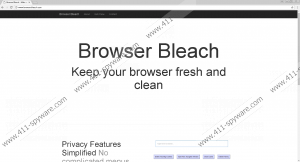
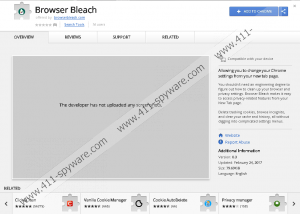
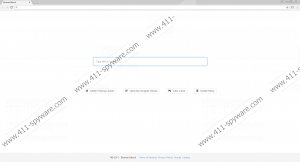
Browser Bleach technical info for manual removal:
Files Modified/Created on the system:
| # | File Name | File Size (Bytes) | File Hash |
|---|---|---|---|
| 1 | _browsingData.js | 509 bytes | MD5: 0e9c4cec21cbfc8bab0dc4356da1e932 |
| 2 | icon128.png | 10933 bytes | MD5: 02b3a028450b862c3a3090d289af10e2 |
| 3 | newtab.css | 1631 bytes | MD5: 96009e83eedd851e85f5ee7a0d668c63 |
| 4 | newtab.html | 2413 bytes | MD5: 97c72a68b9366e1cfa968bd071d69e49 |
| 5 | time.js | 511 bytes | MD5: 03268ae5e2217479f9b15214d3ae32c2 |
| 6 | _bookmarks.js | 503 bytes | MD5: a342a907d864f4099a1d9183fc9629a7 |
| 7 | LOG.old | 179 bytes | MD5: 441dce1bb2f673d18af813059126f4fb |
| 8 | utils.js | 2696 bytes | MD5: d0ad3e1d1cc780372690c2c5a025289a |
| 9 | glyphicons-halflings-regular.woff | 16448 bytes | MD5: 7c4cbe928205c888831ba76548563ca3 |
| 10 | _trackingCookies.js | 5122 bytes | MD5: a5599c6d17583d664a0c80fdf9ed3eec |
| 11 | manifest.json | 1214 bytes | MD5: aff8d57e4ab283ea50be8b969bc83b4c |
| 12 | _incognito.js | 464 bytes | MD5: 818918ede521a3ab141ecef48a231cac |
| 13 | _cookies.js | 511 bytes | MD5: da5af6307d6e529a086fe3b1a47f5164 |
| 14 | _cache.js | 492 bytes | MD5: 58524762ec8a305259c11234e61eece6 |
| 15 | verified_contents.json | 4303 bytes | MD5: e644fb7ef5403e148d1d5b91787413e9 |
| 16 | newtab.js | 2802 bytes | MD5: 96feb96ec5126837694b8cc698258527 |
| 17 | background.html | 944 bytes | MD5: d1a47f67720c87aad84f73647632f522 |
| 18 | computed_hashes.json | 4189 bytes | MD5: 17b39f4597bb485fd1835db58f732c7a |
| 19 | icon19.png | 911 bytes | MD5: a43bd2d8264388581944660ad23026a4 |
| 20 | CURRENT | 16 bytes | MD5: 46295cac801e5d4857d09837238a6394 |
| 21 | MANIFEST-000001 | 41 bytes | MD5: 00000000000000000000000000000000 |
| 22 | background.js | 1295 bytes | MD5: a2bdcb9908e7362c298820ab3b2a2b98 |
| 23 | LOG | 400 bytes | MD5: 00000000000000000000000000000000 |
| 24 | userData.js | 738 bytes | MD5: 8f9b9fb80f6945ae51248308b69dda1d |
| 25 | icon16.png | 695 bytes | MD5: 14b0bfeec45a58fbfc10fda9f37dde99 |
| 26 | glyphicons-halflings-regular.ttf | 29512 bytes | MD5: aa9c7490c2fd52cb96c729753cc4f2d5 |
| 27 | _history.js | 539 bytes | MD5: 13ad5919da6362e97bd4e87458880582 |
| 28 | bootstrap.min.css | 97980 bytes | MD5: eec11a77593dbdf460c9aece1e77b58c |
| 29 | 000003.log | 213 bytes | MD5: 00000000000000000000000000000000 |
| 30 | settings.js | 119 bytes | MD5: b7cc7a2eb591065f9d58008f7ab73a9f |
| 31 | icon48.png | 2789 bytes | MD5: f1e0e3dcbef2e668307dcb2f8cd5ae62 |
| 32 | protect.js | 11486 bytes | MD5: 564610bc09ceb4b714101b16b571d659 |

