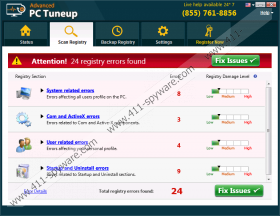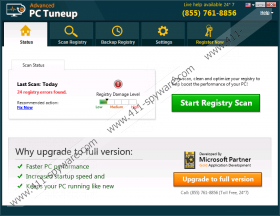Advanced PC Tuneup Removal Guide
Whenever we encounter such programs like Advanced PC Tuneup, we have to be really careful about it because various system optimization tools are often unreliable. That is why they are categorized as potentially unwanted programs. It means that technically there is nothing malicious about them, but it is very unlikely that users would install them on their computers willingly. Hence, if Advanced PC Tuneup is there in your system, but you do not remember installing it, you should definitely remove the application as soon as possible. After that, be prepared to run a full system scan because that might be just the beginning of your security issues.
Just like it is often with system optimization tools, Advanced PC Tuneup has its own homepage, and you can check it out at advancedpctuneup.com. With that, it is hard to label the program as a potential security threat, so we have to take a closer look at it to understand why it could be undesirable. Of course, the first reason is that the program might come bundled with freeware, and so users could end up installing the app on their system without really meaning to. In some cases, it should be possible to avoid installing Advanced PC Tuneup if you were to read all the steps on the installation guide carefully. Unfortunately, it is more often than not that users breeze through the installation wizard, without bothering to check what each step may tell them. As a result, Advanced PC Tuneup and other unwanted applications end up getting installed on target systems.
Now, our security specialists suggest that this application is identical to most of the system cleaners and optimization tools that have been released before, especially ProPCClean, Optimizer Pro, and so on. What’s more, the program obviously uses an aggressive marketing tactic, by jumping out of nowhere, and trying to convince users they have to install it. Thus, it is no surprise that it comes with unreliable third-party installers. Security specialists also note that the application could install more unwanted features on your system, like the Internet Quick Access application or the search.realcoolmovie.com hijacker.
According to the comments made by users who have been dealing with this application, the pop-up of this potentially unwanted program appears on your screen after running a bundled installer. But sometimes this program might also enter your computer when you visit various file-sharing websites, like filewin.com, malavida.es or descargar.es.
When the program scans your computer, it usually detects various problems with your Windows registry, but overall the application cannot detect anything serious. So it is highly questionable whether you should keep it on your computer. Not to mention, if the program came uninvited, it is obvious that the sooner you uninstall Advanced PC Tuneup, the better.
Luckily, you can remove this application via Control Panel, but let us not forget about other potential threats that might be lingering in your system. Scan your PC with the SpyHunter free scanner to determine just how many unwanted applications you have on-board, and then remove them all automatically with a powerful antispyware tool.
How to Remove Advanced PC Tuneup
Windows 10 & Windows 8.1
- Press Win+R and the Run prompt will open.
- Type Control panel and click OK.
- Go to Uninstall a program and remove the PUP.
Windows Vista & Windows 7
- Open the Start menu and click Control Panel.
- Go to Uninstall a program and remove this application.
Windows XP
- Click the Start button and select Control Panel.
- Navigate to Add or remove programs and uninstall the app.
Advanced PC Tuneup Screenshots: