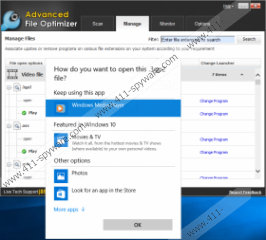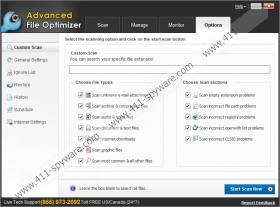Advanced File Optimizer Removal Guide
Potentially unwanted programs (PUP) often offer functions that are built-in the operating system, and users are simply not aware of that. For example, Advanced File Optimizer may look like a pretty good tool if you often need to change file association types, but the point is that you can achieve that without this application, too. So, technically, there is no need to invest in a program that cannot provide you with anything useful. In fact, you should remove Advanced File Optimizer from your system if you have no idea how this application managed to get installed on your PC in the first place.
One of the main reasons we cannot say that Advanced File Optimizer is a dangerous infection is that the program has an official homepage. We can access it via advancedfileoptimizer.com. The website greets us with several user-friendly taglines, and says that with this program you can “set default programs for unknown files.” It also provides a list of “How to” links about specific file types. Also, it describes the problem that quite a few users face when they download new files:
Many a times you try to open a file, and get the error message like “Windows can’t open the file” Windows cannot open the file, because the file that you are trying to open may be associated with incorrect program or the associated program is not installed on your system. In certain cases, you may not be able to open the file due to registry errors.
Advanced File Optimizer comes to help users when they face the situation described above. Of course, you could change the file association type yourself, too, but this program needs to promote itself somehow, so it would be deemed irreplaceable by computer users. Nevertheless, most of the computer users who have this application on their PCs do not even understand how it got in, so they certainly are not aware of its irreplaceable features.
Why are users often confused about the program’s origins? Well, that it because Advanced File Optimizer comes bundled with freeware and even legitimate backup applications. When that happens, users focus only on the program they wanted to have, rather than the additional apps that come together with it. However, if this PUP entered your computer with a legitimate app, it means that you had a chance to deselect it. It is important that you remain attentive during the installation process and follow all the steps you see without skipping them. Sure enough, they may seem default, but it is better to be safe than sorry.
For a program that offers a rather limited function, Advanced File Optimizer still behaves like a state-of-the-art application. It requires that you paid $9.95USD for the full version of the program, to unlock its functions 100%. What’s more, whether you run a full system scan with it or try to fix “errors,” the program always tries to convince you that you must download system optimization tools or registry cleaners like RegClean Pro. This is where the line about registry errors in the promotional text seems to start making sense.
However, you should not succumb to the demands of this application because it cannot offer anything useful. Instead, remove Advanced File Optimizer from your system and invest in a reliable antispyware tool that would safeguard your computer from other potential threats. Please remember that such programs usually come in packs!
How to Delete Advanced File Optimizer
Windows 10 & Windows 8.1
- Press Win+R and type Control Panel into the Open box.
- Click OK and go to Uninstall a program.
- Highlight and uninstall Advanced File Optimizer.
Windows Vista & Windows 7
- Click the Start menu button and go to Control Panel.
- Open Uninstall a program and remove the program.
Windows XP
- Open the Start menu and select Control Panel.
- Access Add or remove programs and uninstall the app.
Delete Leftover Files
- Press Win+R and the Run prompt will open.
- Type regedit into the Open box and click OK.
- Navigate to HKEY_LOCAL_MACHINE\Microsoft\Windows NT\CurrentVersion\Schedule\TaskCache\Tree.
- Remove the Advanced File Optimizer_checkupdate_startup key.
- Open HKEY_LOCAL_MACHINE\SOFTWARE\WOW6432Node\Microsoft\Tracing.
- Delete these key entries: AdvancedFileOptimizer_RASAPI32, AdvancedFileOptimizer_RASMANCS.
- Navigate to HKEY_LOCAL_MACHINE\SOFTWARE\Microsoft\Tracing.
- Delete the AdvancedFileOptimizer_RASMANCS, AdvancedFileOptimizer_RASAPI32 keys.
- Exit Registry Editor and press Win+R.
- Type %Windir% into the Open box and click OK.
- Navigate to System32\Tasks.
- Delete the Advanced File Optimizer_checkupdate_startup task.
Advanced File Optimizer Screenshots: