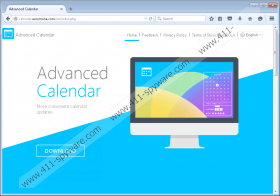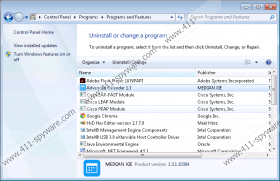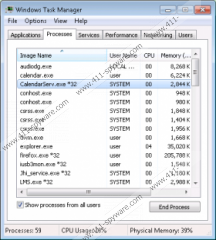Advanced Calendar Removal Guide
Advanced Calendar is a desktop application that claims to be “more beautiful, more useful” than the rest of calendar programs, but, unfortunately, it also seems more questionable, too. Therefore, this app is mostly labeled as a PUP, or a potentially unwanted program. This means that the program itself is not a dangerous infection; however, it does have some behaviors or functions that might cause some headaches in the form of system security issues, which should cause you to question its reliability. If you want to keep your computer clean of threats, it is important to know how this PUP might put your system at risk and what you can do to avoid those situations. All in all, our malware researchers suggest that you should remove Advanced Calendar before more severe infections start to activate and run amok on your PC.
Advanced Calendar was developed by a Japanese company called Wisemana, Inc. You can find very limited information about the app on its website at calendar.wisemana.com, where it is also available for download. Unfortunately, this is not the only distribution method this PUP uses; it can also be found in free software bundles alongside malware. If you are unlucky enough to have this latter version, you need to know a few things in order to avoid similar situations in the future. Most infectious bundles are promoted on suspicious file-sharing websites and ones that offer freeware downloads. These sites may display a number of unreliable ads that look like a download button, for example. If you get confused and click on such a fake button, there is good chance that you will end up with a bunch of malware applications on your computer. So, the best thing would be to completely avoid unfamiliar websites and use official sites as the source of downloading software. Due to the potential threats that might already be on your system, we recommend running a system scan, right after you delete Advanced Calendar.
Advanced Calendar is supposed to be a useful and enhanced application that helps users easily see and access their appointments, holidays, etc. It also offers support for several countries, including Thailand, Brazil, Egypt, and more. But there is something suspicious about how it operates. After this PUP is installed, it starts up two services. Our researchers have noticed that these services might connect to remote servers and download adware applications onto your system. Of course, a free program always has a price. Adware programs can be potentially dangerous, as they might be exploited by schemers and display corrupted links and ads that can take you to malicious websites. This is a possibility that you cannot expose your system or yourself to if you are concerned about your system’s security. Thus, we advise you to remove Advanced Calendar as soon as possible.
If you understand the risk that the potential issues Advanced Calendar might hold for you and your system, most probably you have decided to get rid of it. So, here is how you can do that. Since it is a really simple thing, you can do it manually even if you are not an experienced computer user. We have included instructions below the article to assist you with the necessary steps. This should not take more than a minute. But, the truth is, we would not recommend that you do the same for all other potential threats. This could take a long time, and, usually, removing infections is not as simple as in this case; it also requires some IT skills and experience. So, if you would rather go for an automatic solution, we advise you to install SpyHunter, which is a trustworthy malware remover that can take the burden of fighting infections off your shoulders.
Advanced Calendar Removal
Windows XP
- Click Start and select Control Panel.
- Select Add or Remove Programs.
- Find the unwanted program and click Remove.
Windows 7 & Windows Vista
- Access the Start menu and go to Control Panel.
- Click Uninstall a program.
- Click on the undesirable application in the list and click Uninstall.
Windows 8 & Windows 8.1
- Press Win+X and go to Control Panel.
- Select Uninstall a program.
- Select the unwanted program and click Uninstall.
Advanced Calendar Screenshots: